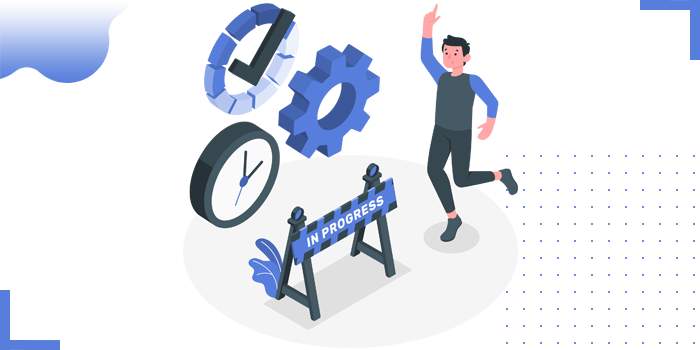
GitHub flow is lightweight based on the branching workflow which supports teams and projects where deployments happen regularly. By using this flow, when a developer wants to add a new feature or wants to fix the bugs they can create a new branch on the same e-Commerce project.
By default - on GitHub, the complete e-Commerce project lives on the master or main branch. So if any changes to be done in the main branch, it will update directly to the project. It might cause new bugs raising in the live project which can be a reason for losing customers. So to avoid this type of situation, the GitHub flow concept is there.
In this concept, the team leader can add set up security rules for the main source code for each team member. This means, every team member cannot directly do the changes in project resource code without consulting with their team leader, or can not push the changes directly into production.
GitHub flow having 6 basic steps

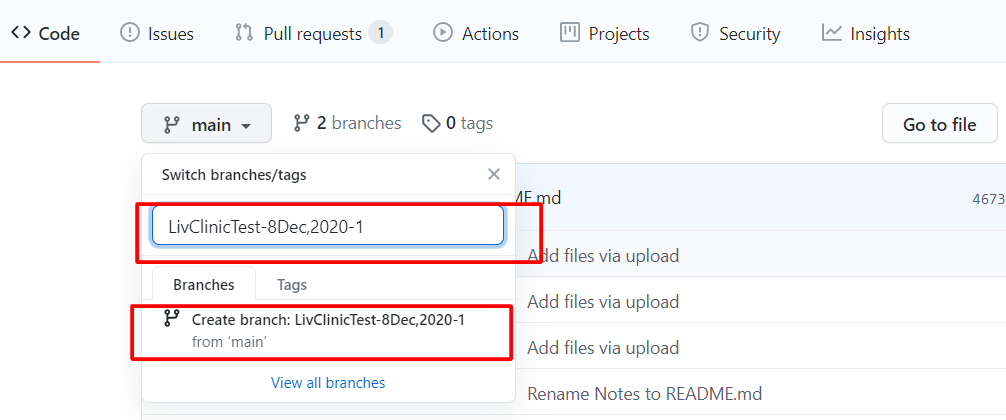

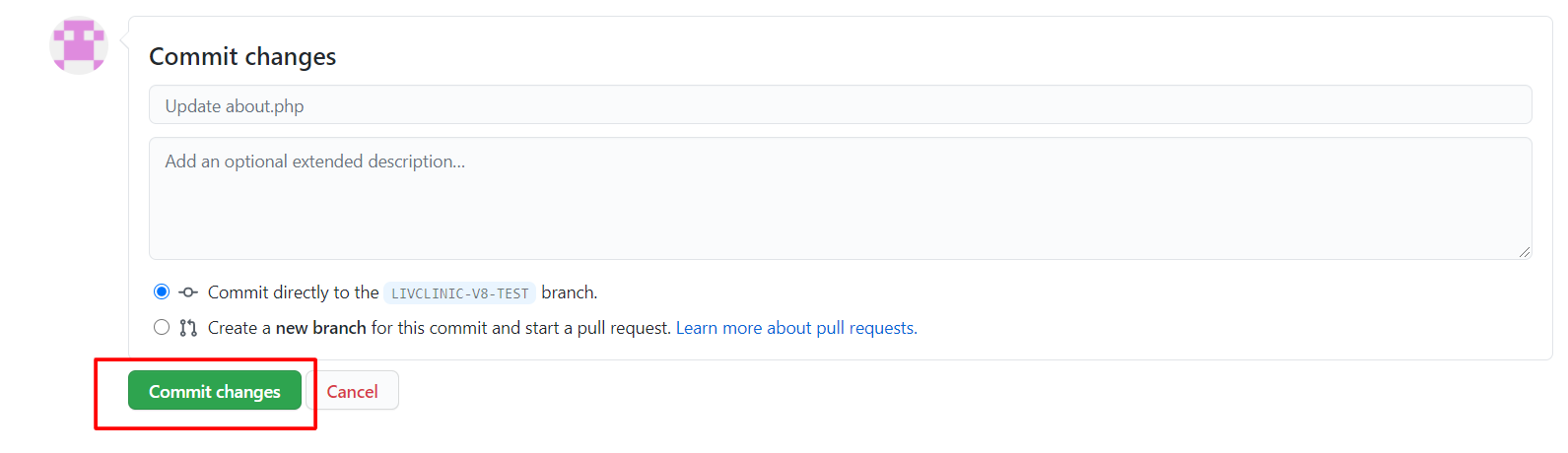




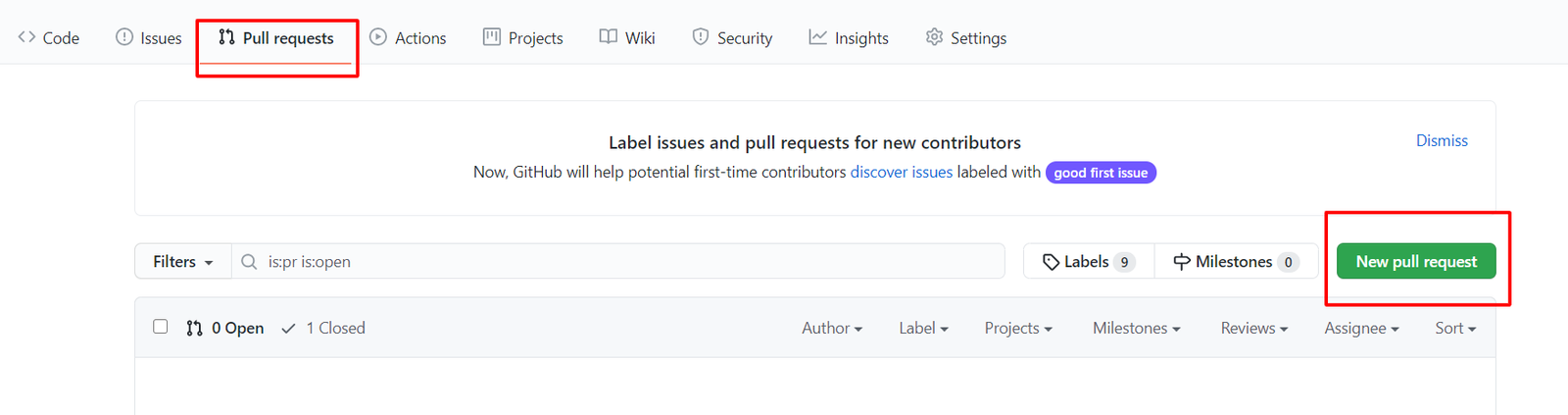
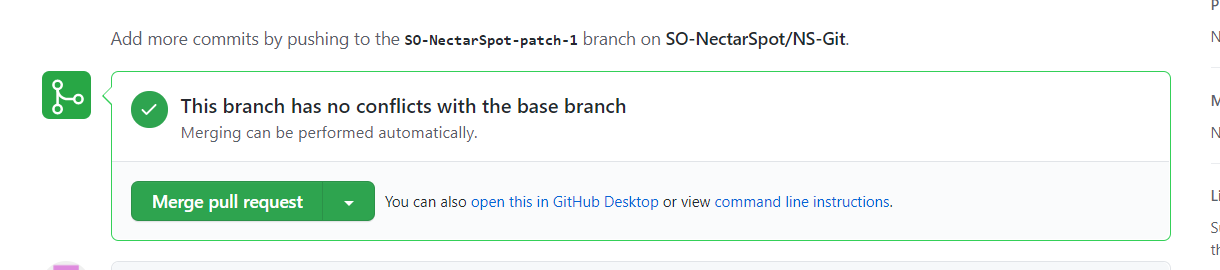
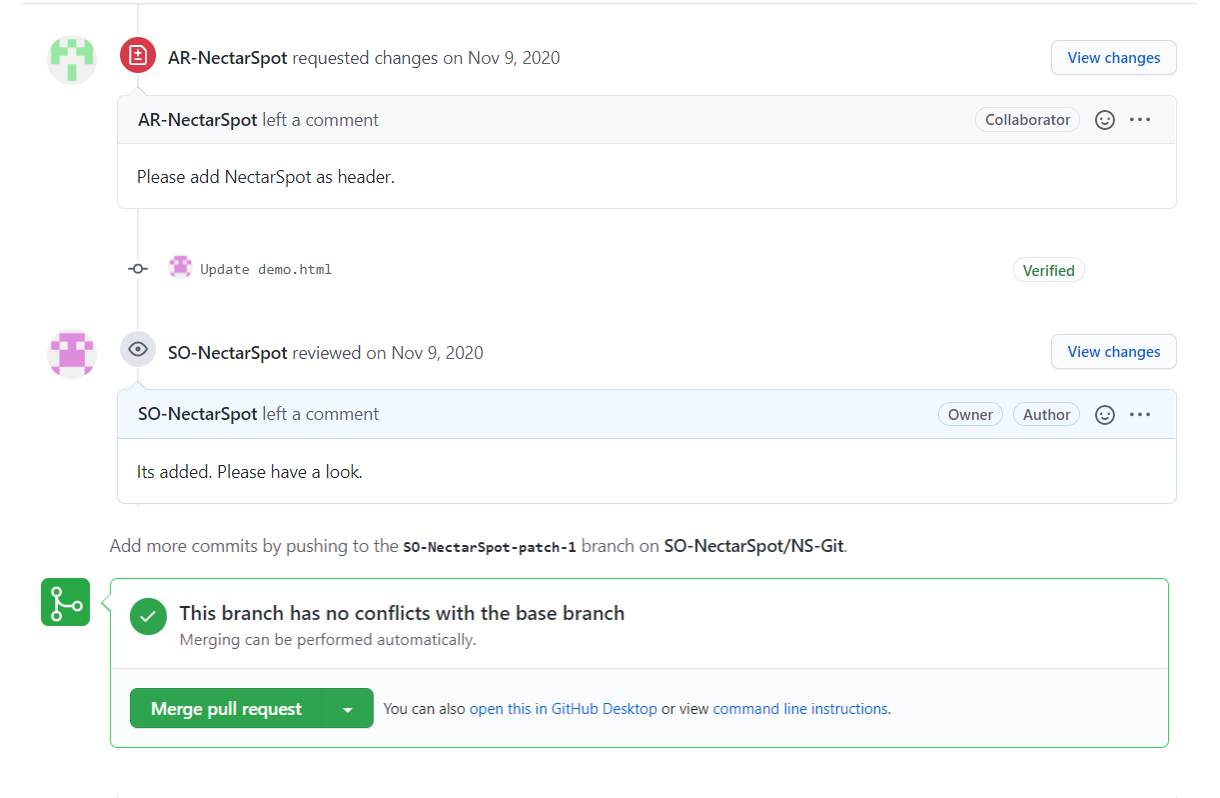
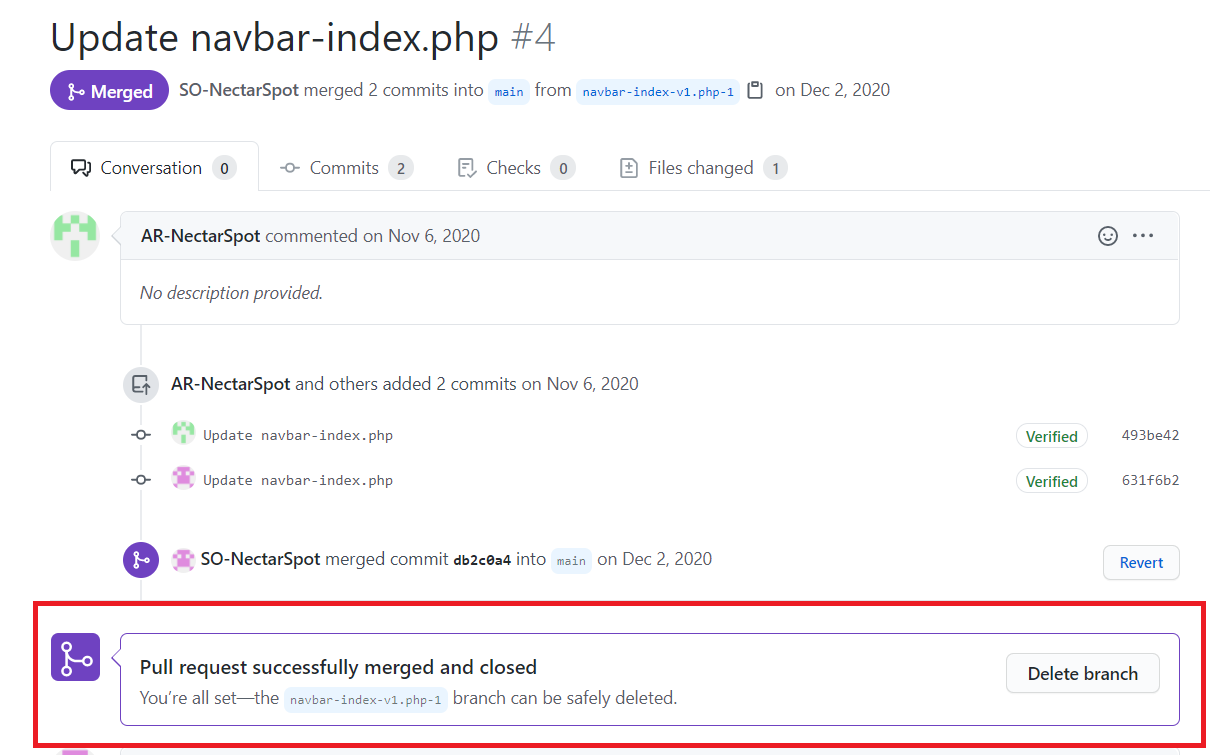
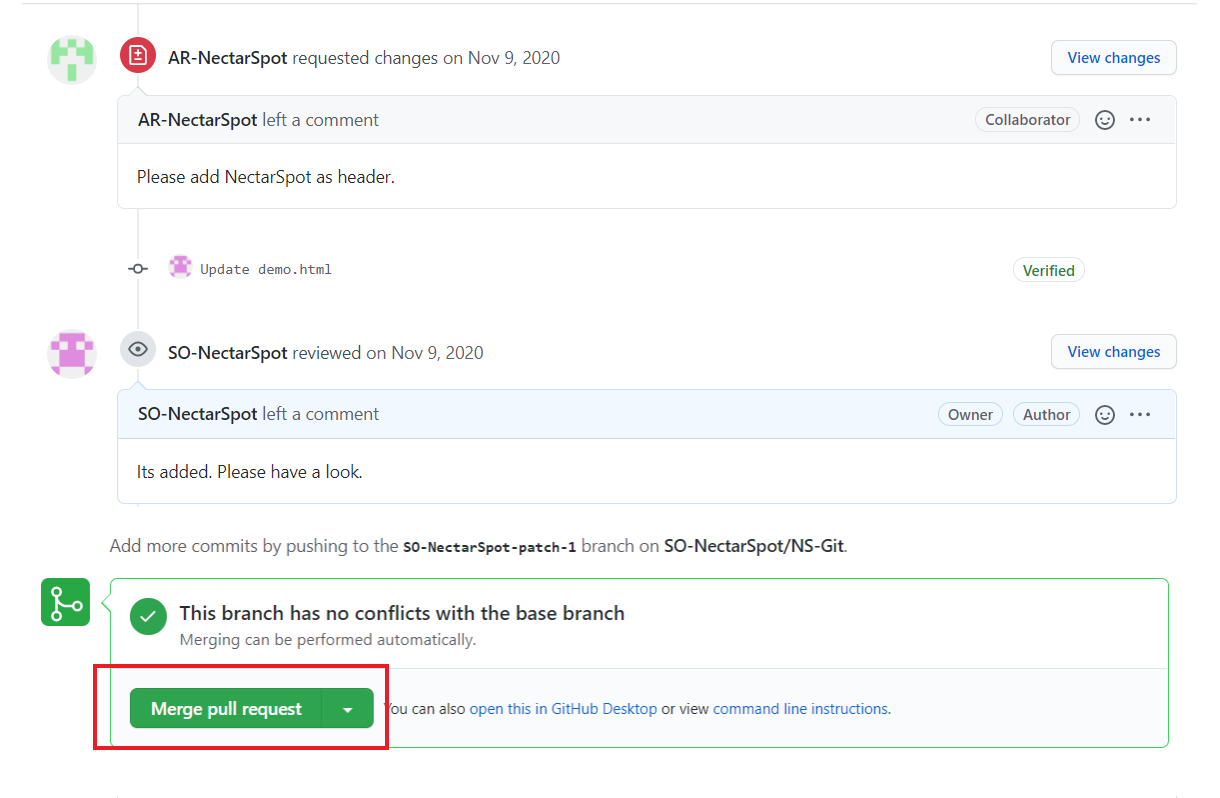
Copyright © 2025 Website by NectarSpot Marketing, Automation, and Design Company