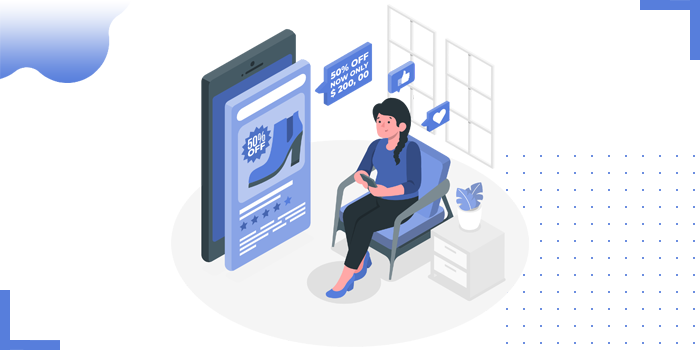
A+ Content enhances your product descriptions and details with Images, Video’s, Comparison charts and more in Amazon Seller Central.
It increases in conversion with a 10% sales rate. It also helps your customers learn more about your product(s) but also benefits in SEO. Amazon A+ Content is indexed by Google and can appear in Google Search Results.
Benefits of Amazon A+ Content:
Login to your Amazon Seller Account
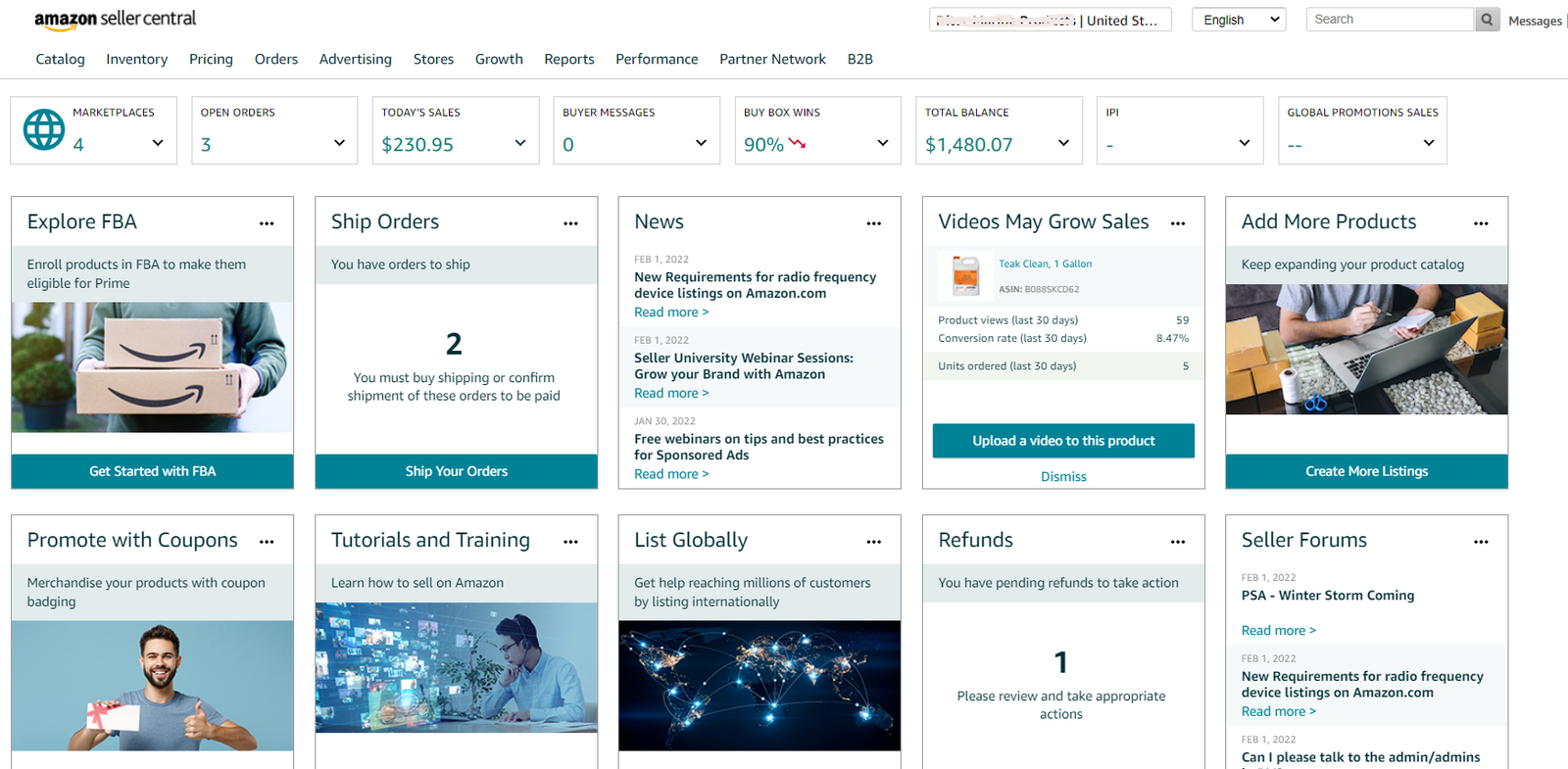
Click on Advertising menu from the home page and select A+ Content option
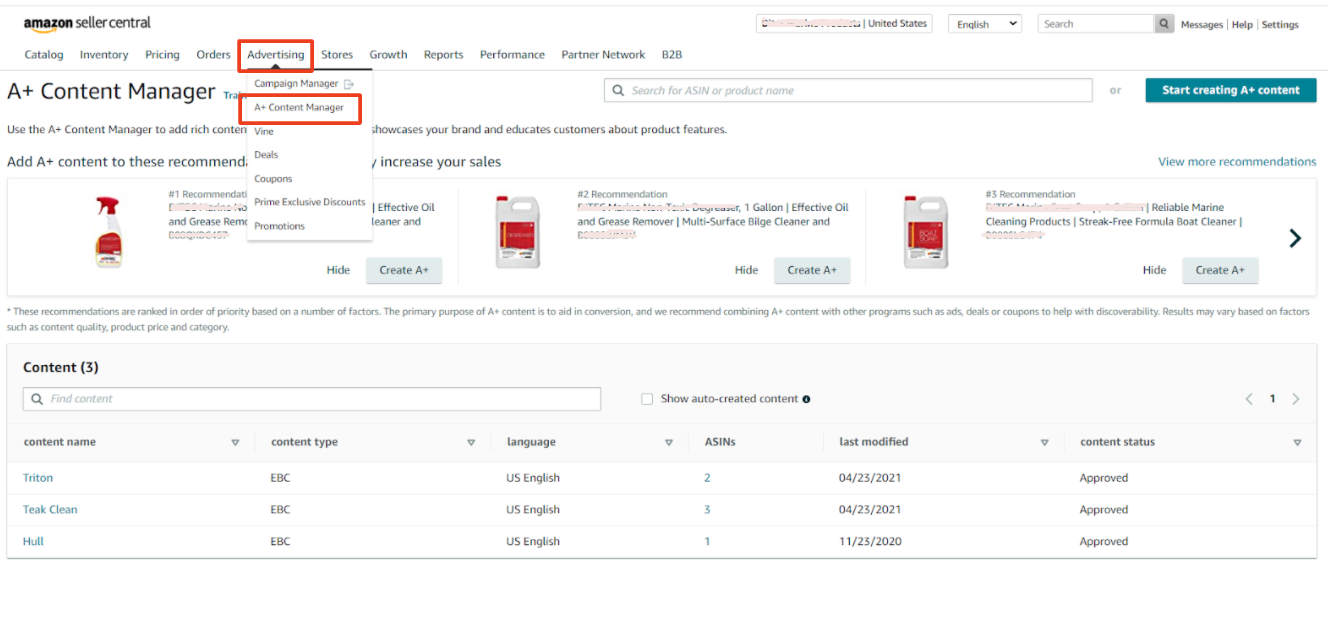
Select A+ content you want to create either in Basic or Brand Story for additional content.

Add Module as Logo, Comparison chart, Image or Video, Product Description and many more. Remember few guidelines while creating the module:

Image size requirement for Amazon

Once you create your content with product description, Images click on Next Apply ASIN’s Button on top right.

Now select and apply your product’s ASIN on which you want apply or add your content
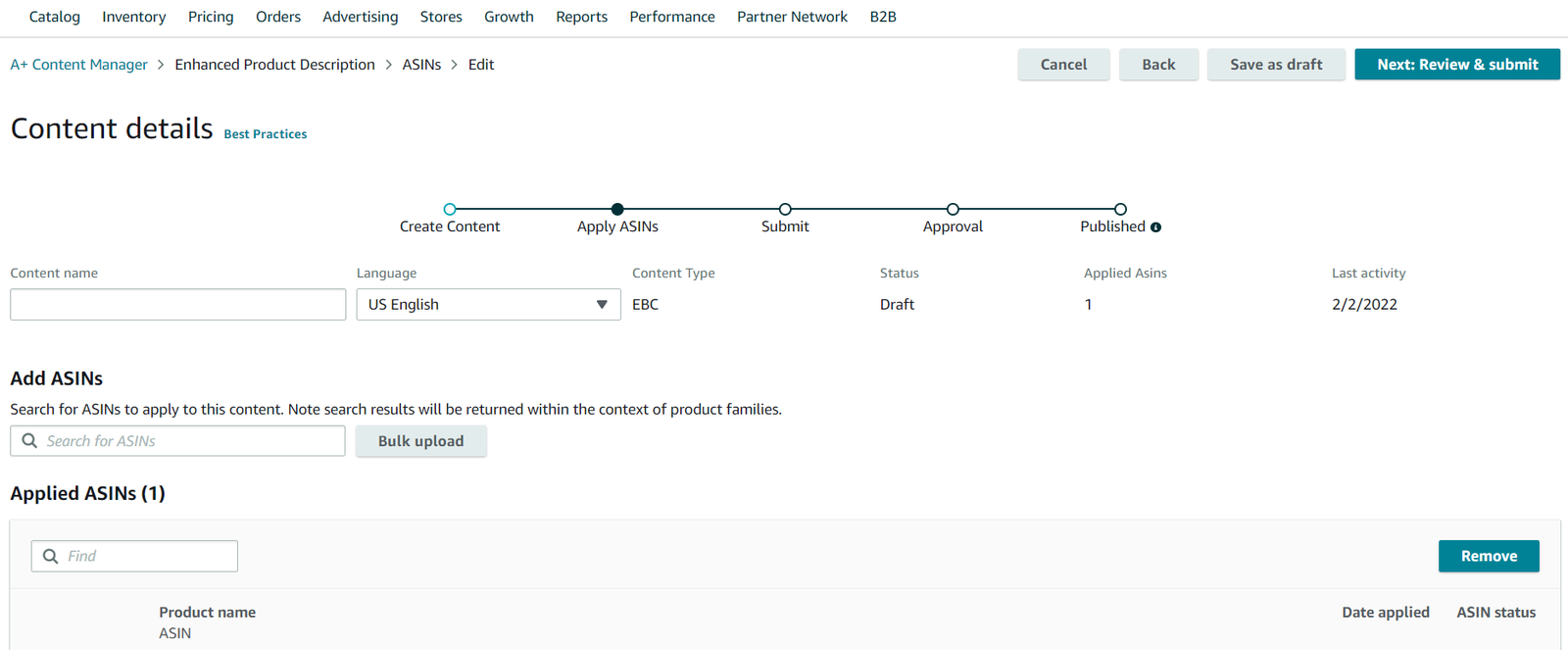
Once done, submit and approve your content, publish the A+ Content, wait for 2days and the A+ content will be published on the respective product.
Copyright © 2025 Website by NectarSpot Marketing, Automation, and Design Company