What our customers say
.png)
Local Schema Markup is used to display a set of data in the Google search results.
When the user search for a particular local business in the Google, then a set of data regarding that business appears in the Google results. This happens because of the structured data. We should generate schema for the results to appear. Below are the steps to generate the schema. Below are the steps used to generate schema and integrate with GTM.
Go to the below URL and fill the details of the local business.
https://technicalseo.com/tools/schema-markup-generator/
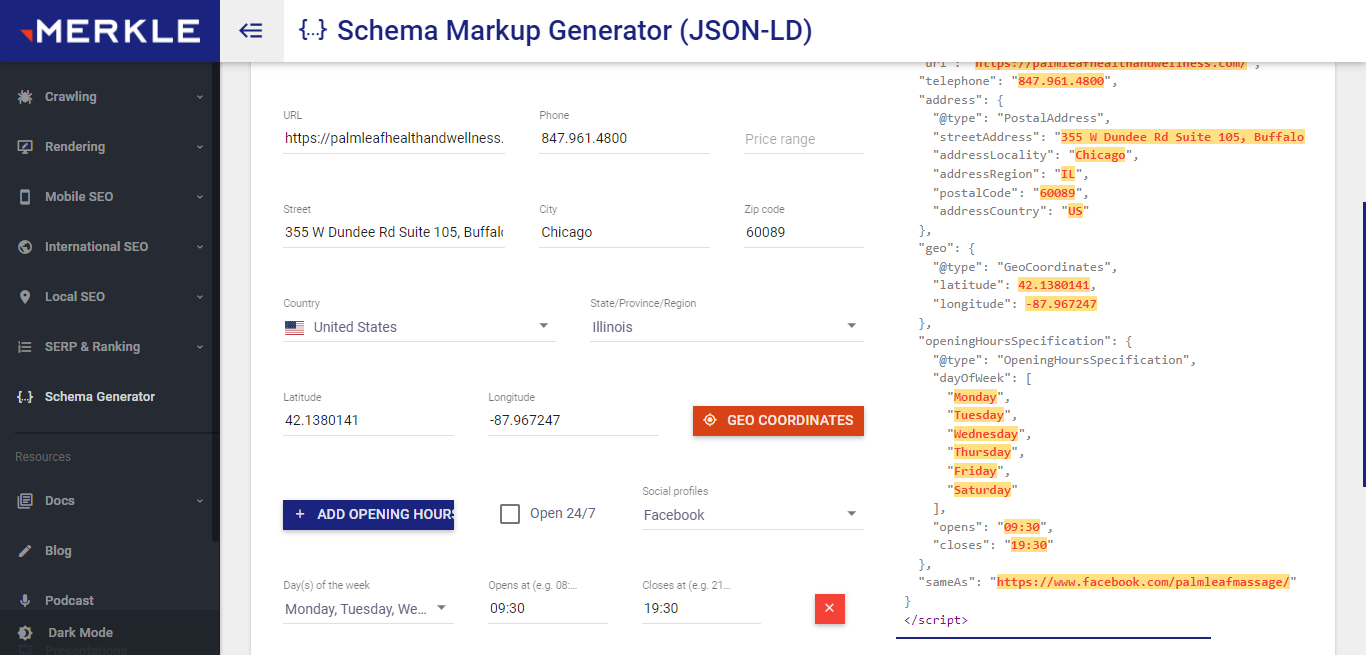
Login to the Google Tag Manager
Create a Tag. Give the Tag Type as Custom HTML and paste the code which is generated while following the above steps. Give the Firing Triggers as All Pages.

Save and publish the changes.
Install the app “Schema Builder for Structured Data” from the Google Chrome
https://chrome.google.com/webstore/detail/schema-builder-for-struct/klohjdodjjeocpbpadmkcndjoadijgjg
Open the required page and click on the extension. If the schema is present, app will detect the it automatically when the page loads.
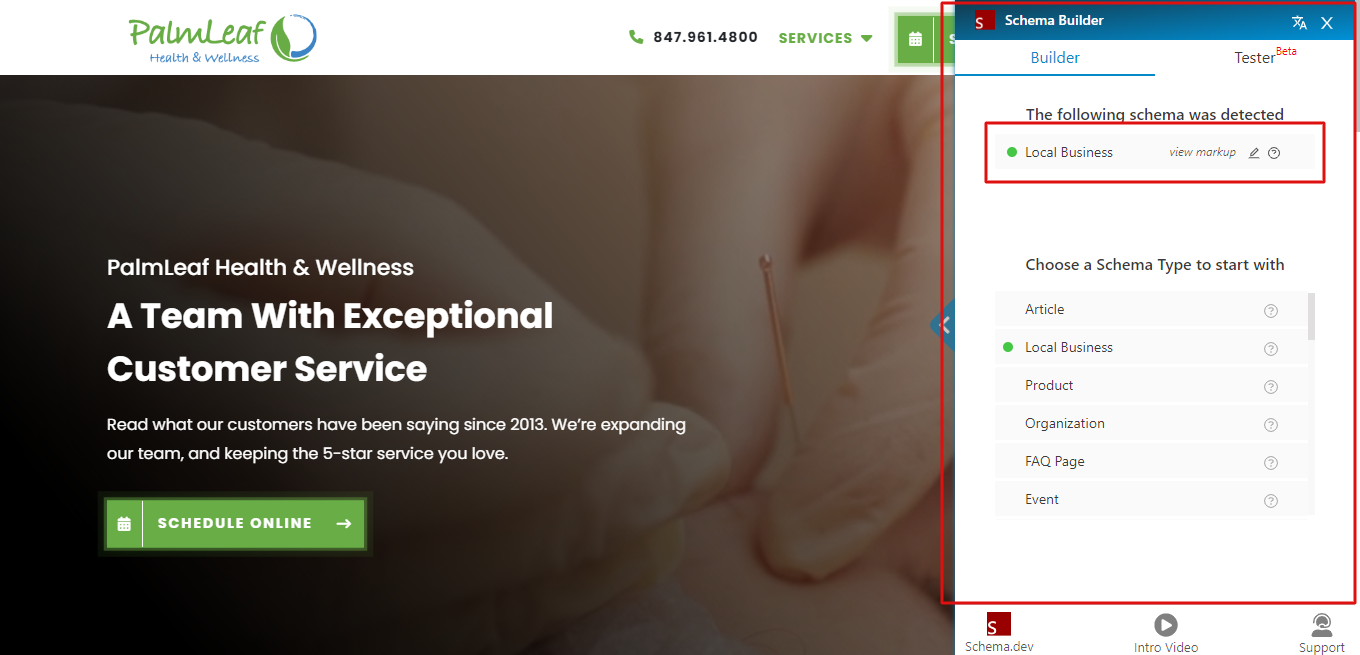

NectarSpot Inc. is an integrated digital marketing company specializing in Design & Development of Web, Mobile & Voice Applications.
Our award winning team excels in providing redesign, optimization, automation, and analytics services to companies at various growth stages.
Contact us today to get your project started.



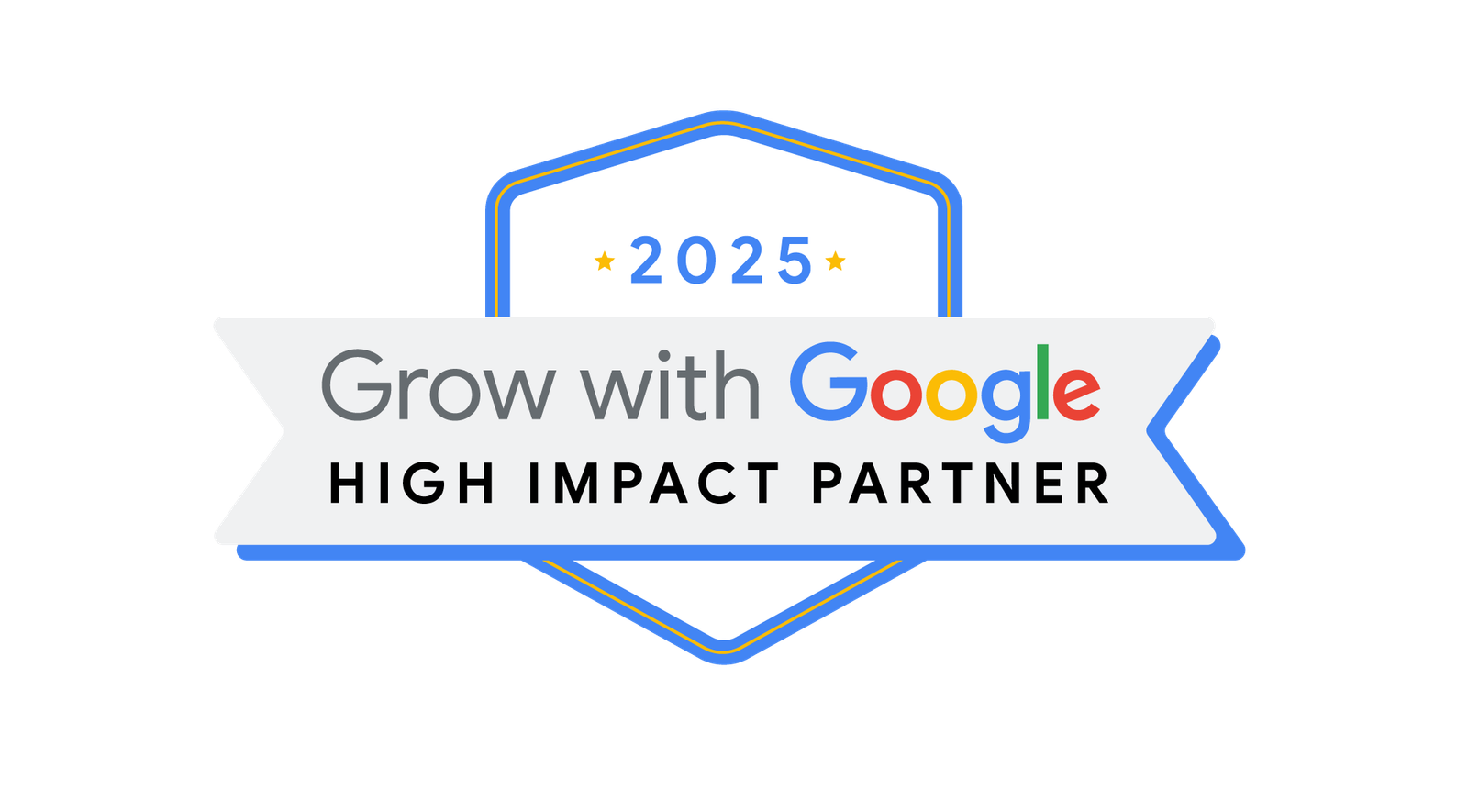
Blog Categories
Site Map
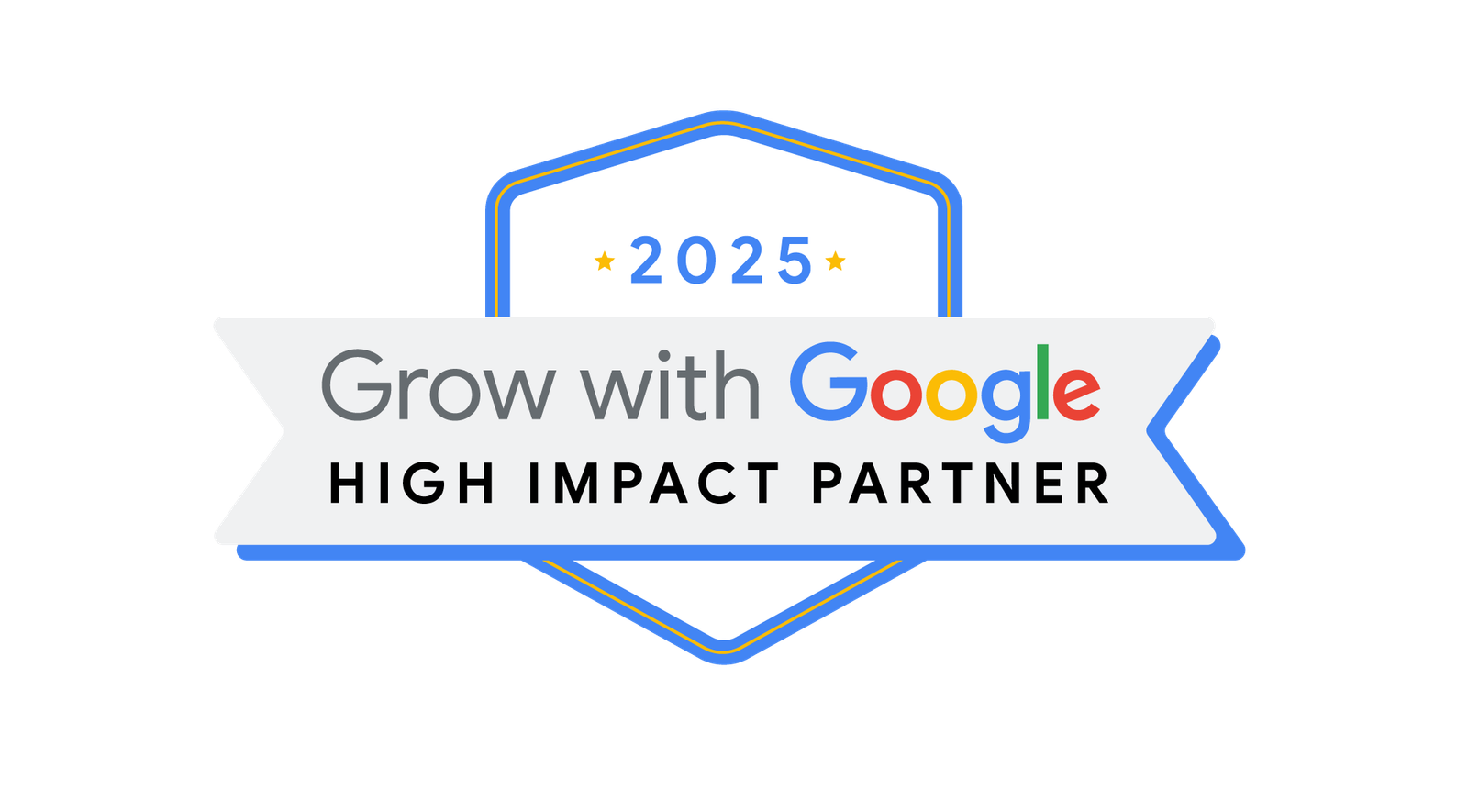



Copyright © 2025 Website by NectarSpot Marketing, Automation, and Design Company