
Tools > conversions
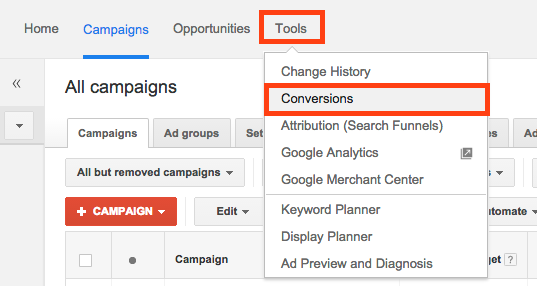


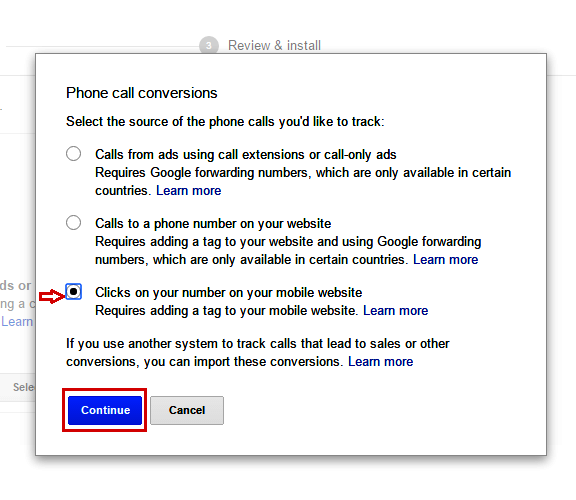


Add the code to a text link:
In the code below, replace “http://example.com/your-link” with the URL for your website or telephone link, and replace “Download now!” with your link text.
1. <a onclick= ”goog_report_conversion (‘http://example.com/your- link’)” href s= ”http://example.com/your-link”> Download now! </a>
2. <a onclick= ”goog_report_conversion (‘tel:000-123-4567’)” href=”#”> Call now! </a>
Add the code to a button:
In the code below, replace “http://example.com/your-link” with the URL for your website or telephone link, and replace “Download now!” with your button text.
1. <buttononclick= ”goog_report_conversion (‘http://example.com/your-href = ”http://example.com/your-link”> Download now! </button> Or:
2. <button onclick= ”goog_report_conversion (‘tel:000-123-4567’)”> Call 000-123-4567 </button>
3. 000-123-4567</button>
You can check your conversions using google tag assistant in your chrome….!!! For validation of your tags.
Copyright © 2025 Website by NectarSpot Marketing, Automation, and Design Company