What our customers say
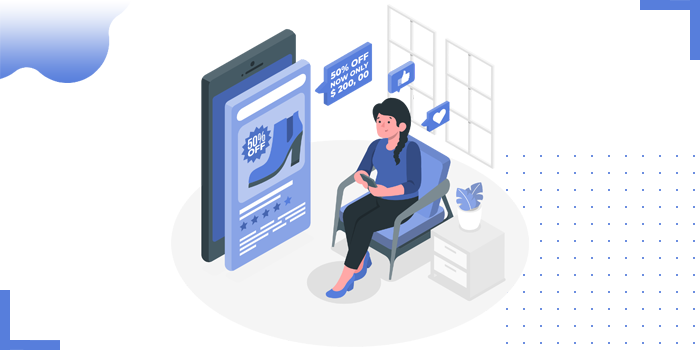
Modules in Zoho CRM are used to categorize, track and maintain the data belonging to various forms used in the website.
Modules are the building blocks of CRM and are represented as tabs like Leads, Contacts, Accounts, etc. Each module can collect and store thousands of records of the people. Below are the steps used to create modules.
Login to your Zoho CRM Account
Click on Settings symbol on the top and go to “Modules and Fields”.
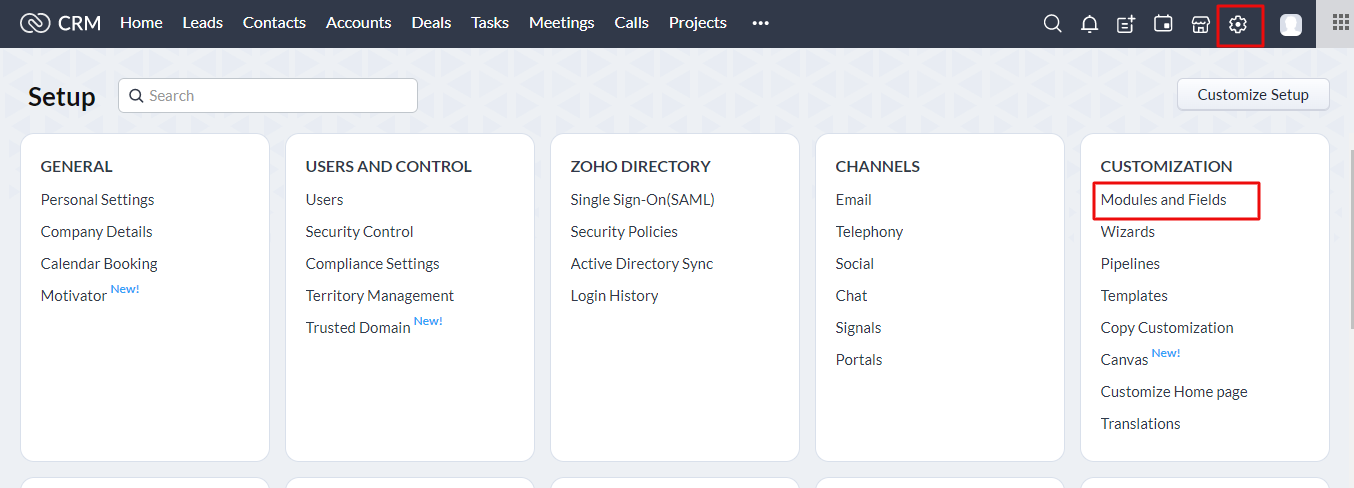
Now, we can create either in “Leads” or “Contacts”. Procedure is same for both.
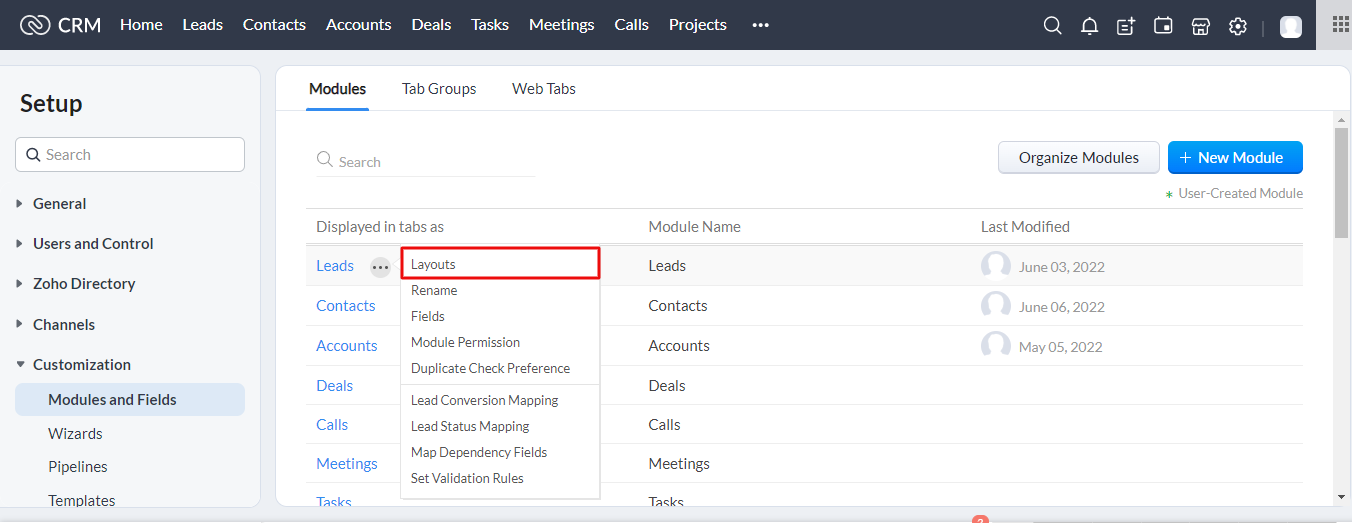
Create a “New Layout”. Click on “New Layout” button shown in the below screenshot.
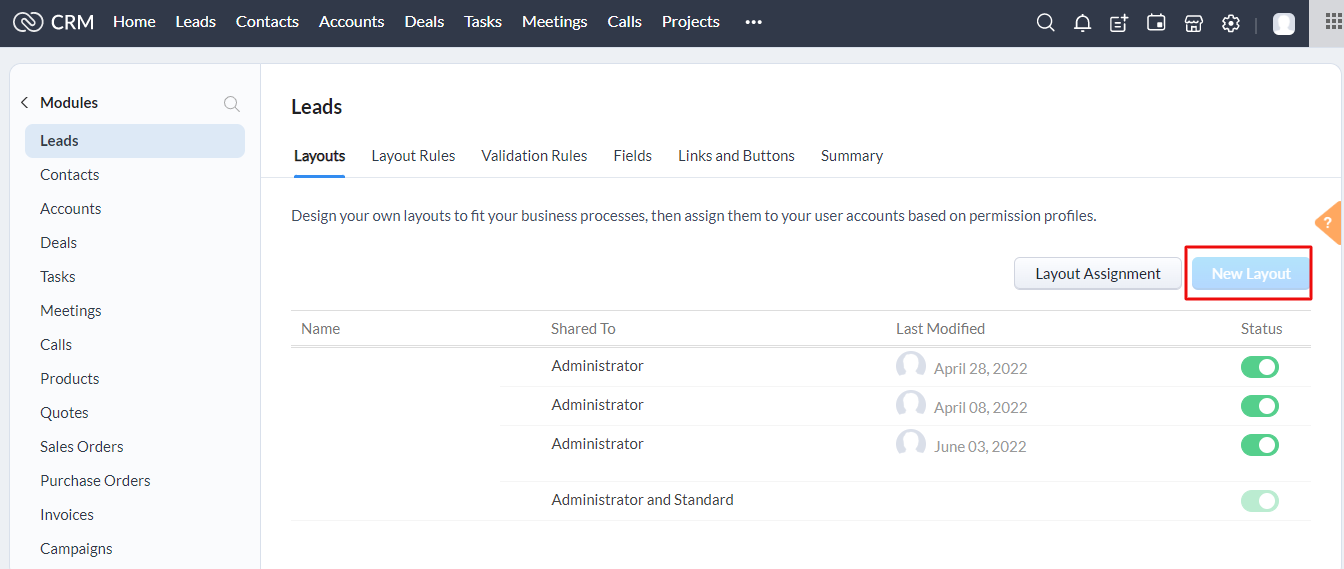
Clone the standard layout and click on “Next” button.

Now, drag all the fields from the left hand side and drop it on the right hand side. Last Name field is the mandatory field. We cannot remove that field. After adding all the fields, click on “Save” which is present on the right top corner.

Here, Lead Source field plays a very crucial role. Based on the Lead Source, we can know from which form the customer came from.
Click on three dots on the Lead Source field and click on “Edit Properties”.

Give that particular form name in the Pick List Option and select that as the Default Value and click on “Done”.


NectarSpot Inc. is an integrated digital marketing company specializing in Design & Development of Web, Mobile & Voice Applications.
Our award winning team excels in providing redesign, optimization, automation, and analytics services to companies at various growth stages.
Contact us today to get your project started.



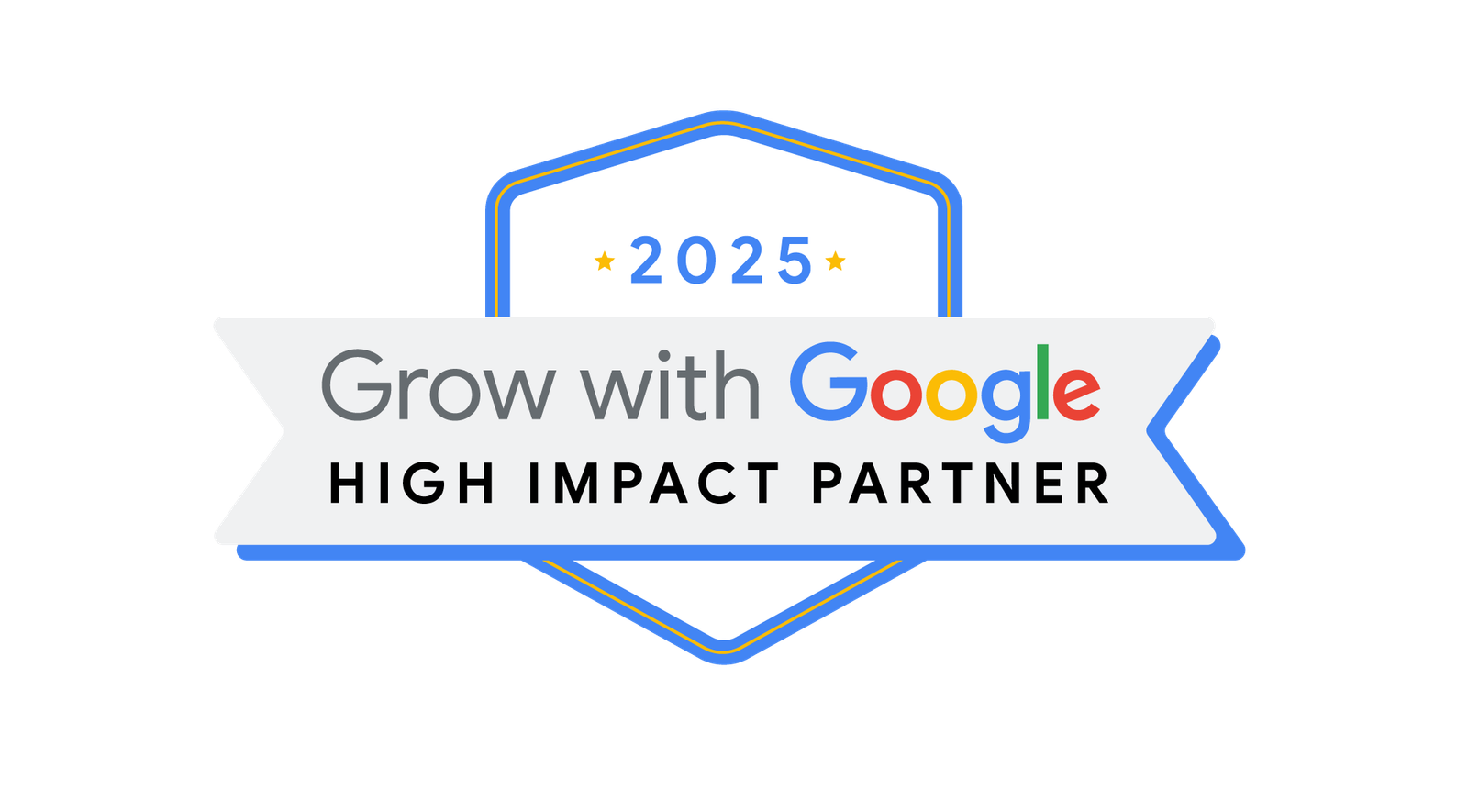
Blog Categories
Site Map
Services
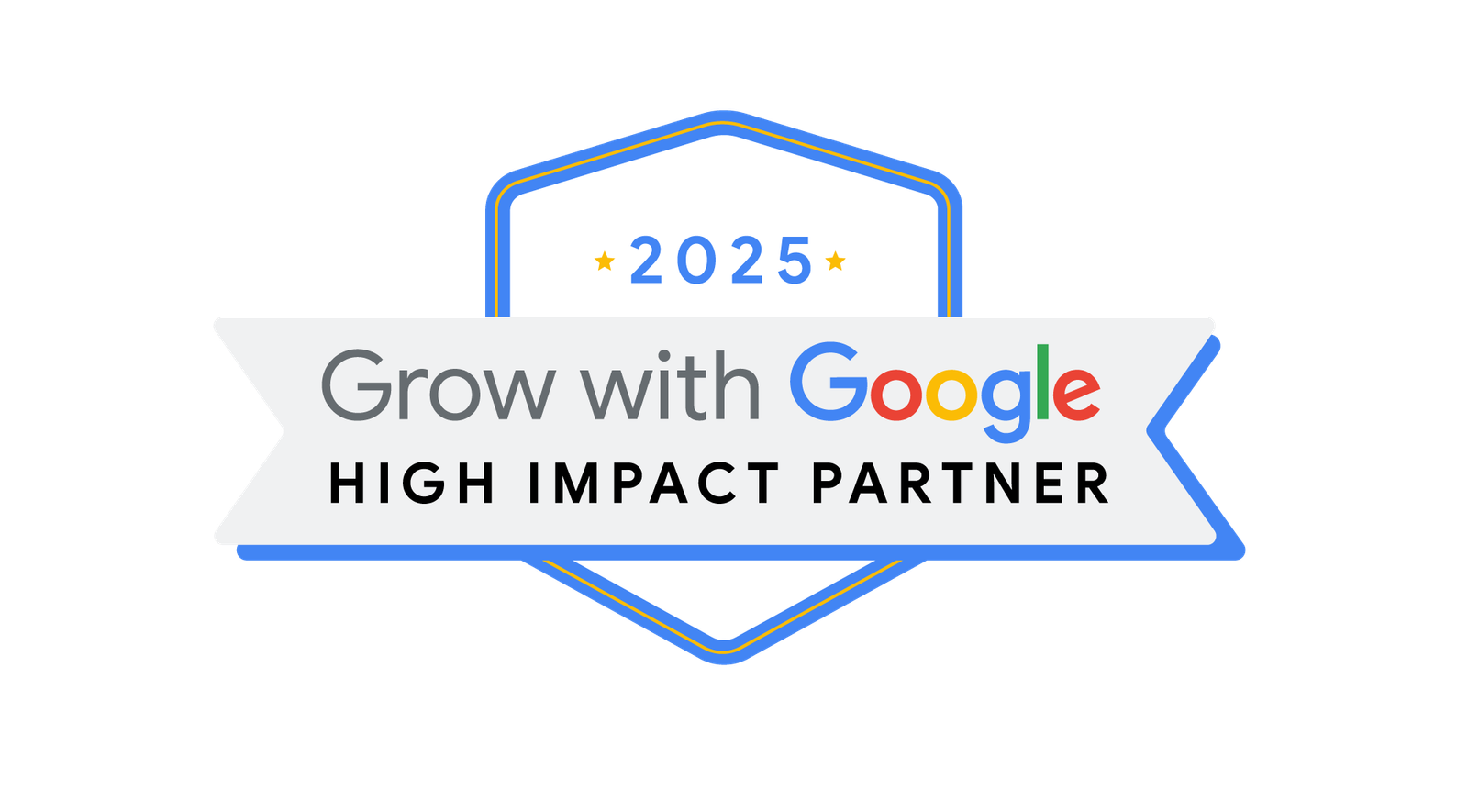



Copyright © 2025 Website by NectarSpot Marketing, Automation, and Design Company