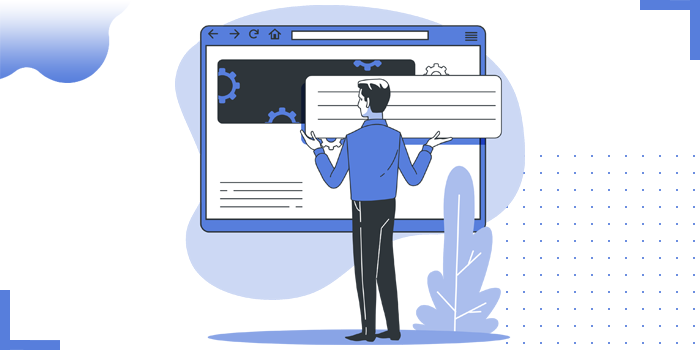
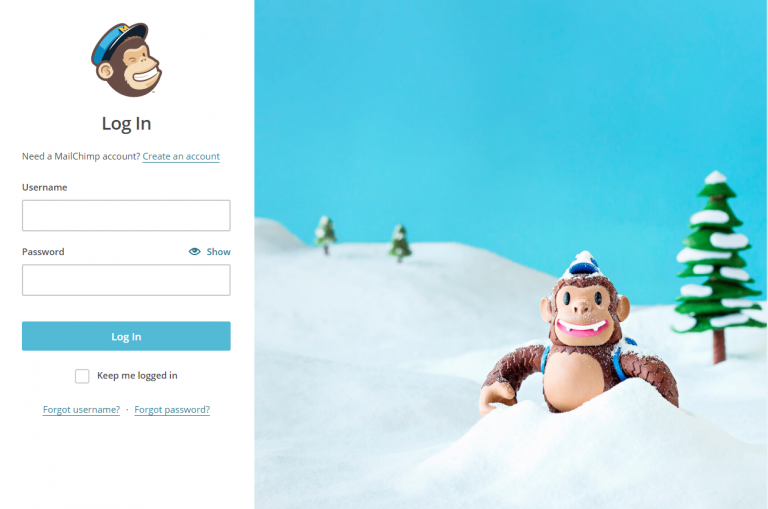

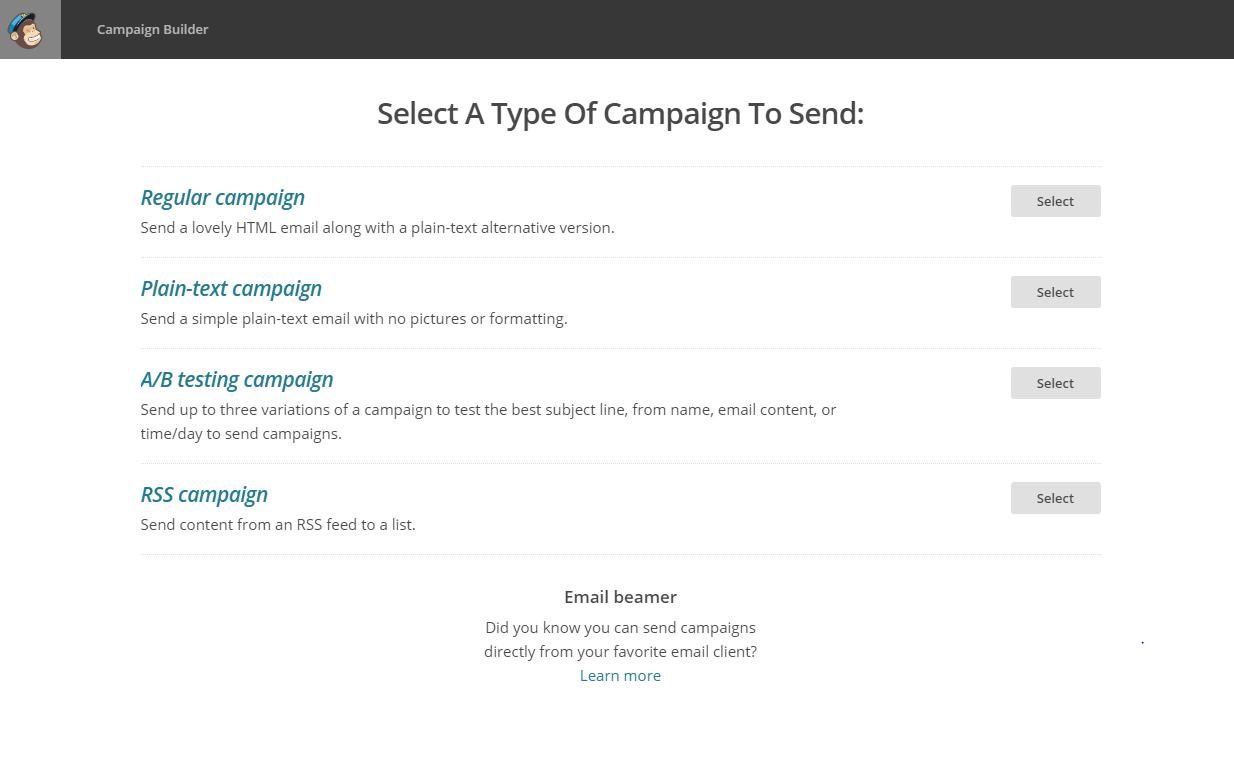
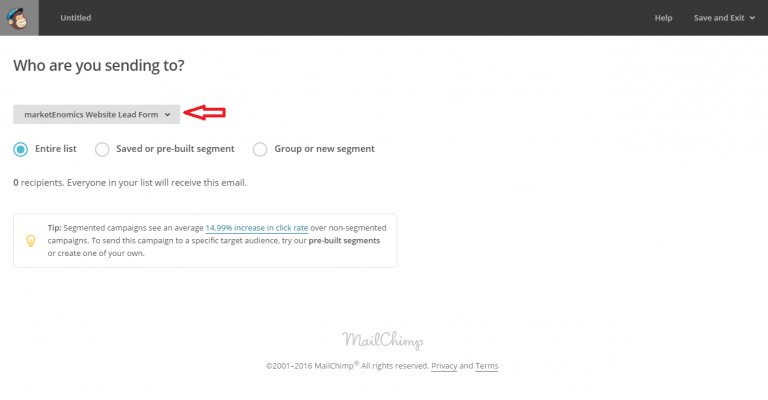
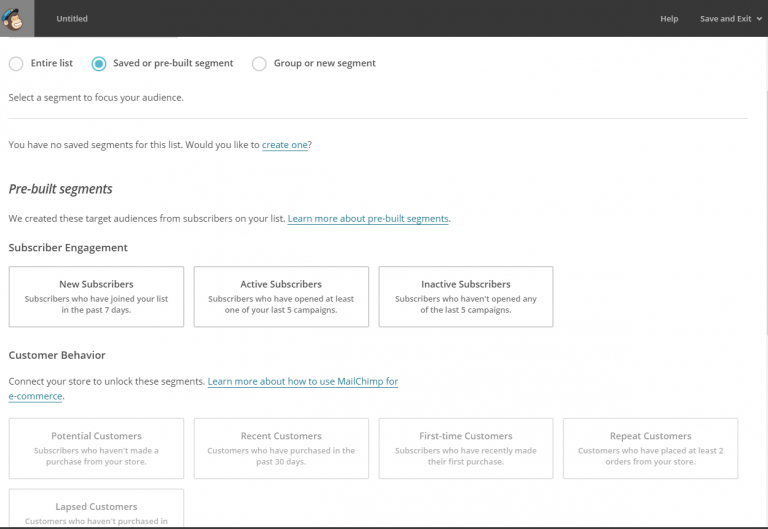
Click and create new segment for the campaign to whom you want to send
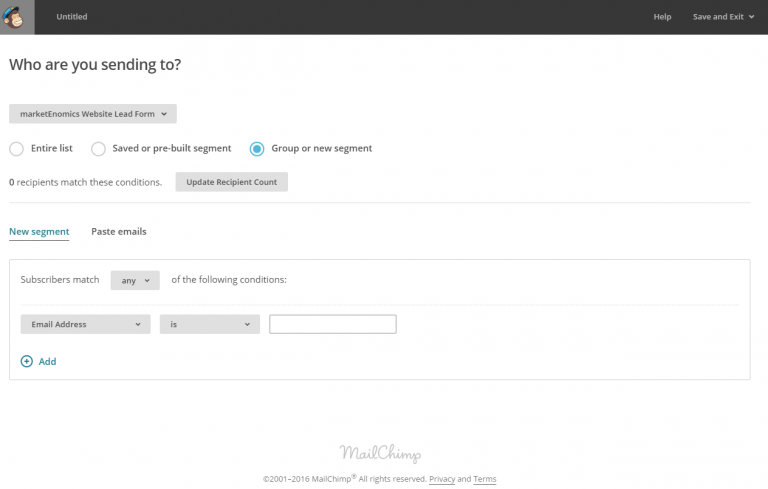
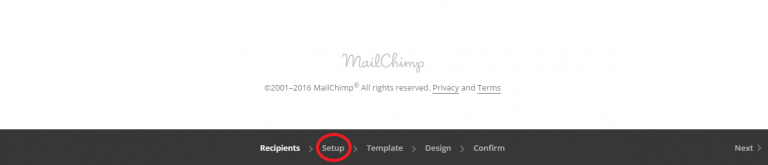
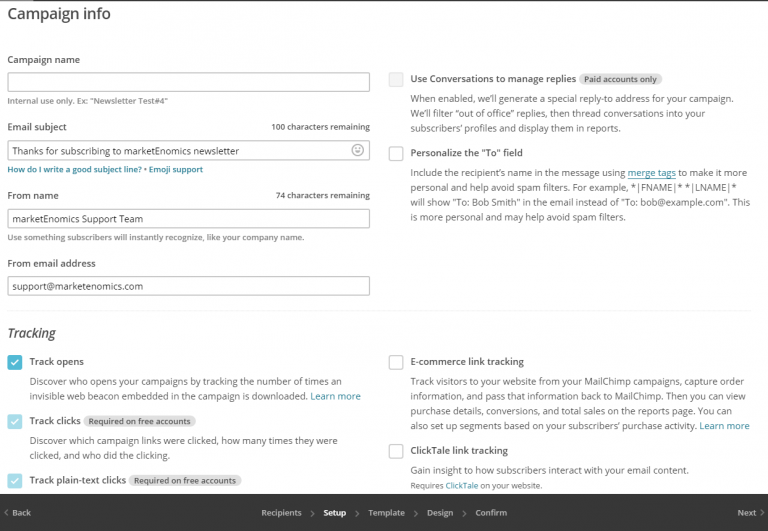
On basic tab you can just drag and drop templates..
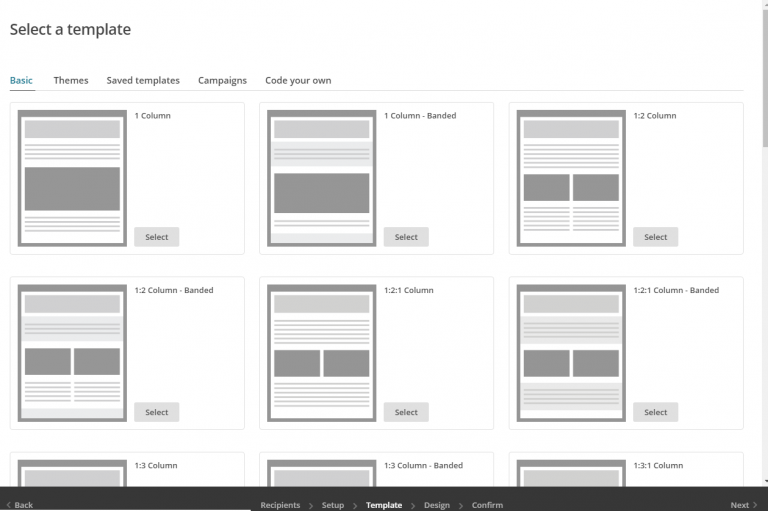
-Clicking on template can select your predefined templates..
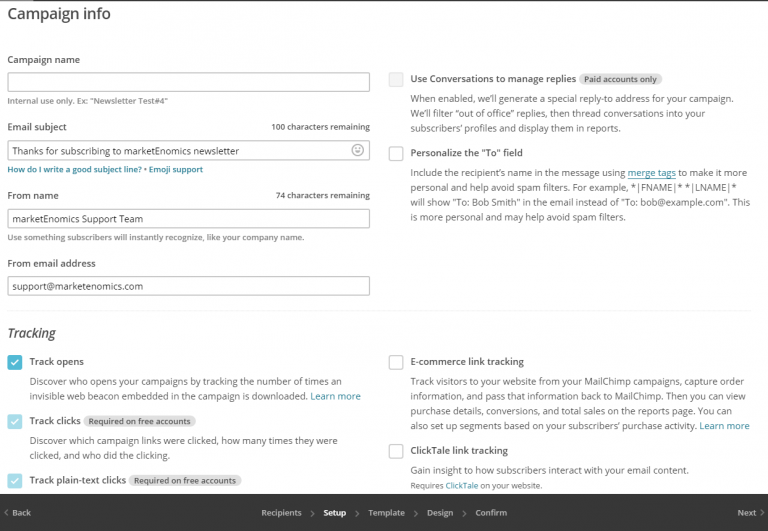
Select template from saved or imported templates..

For campaign tab you can use your recently sent/draft campaign.

Click on code your own where you can import/paste code for template
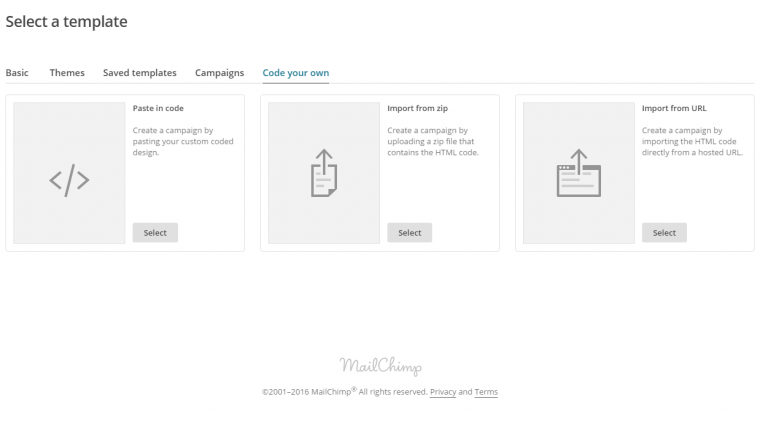
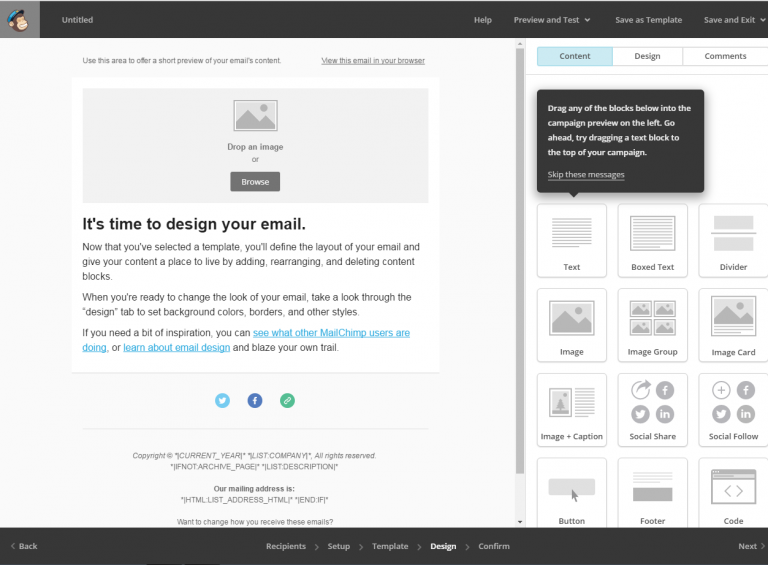

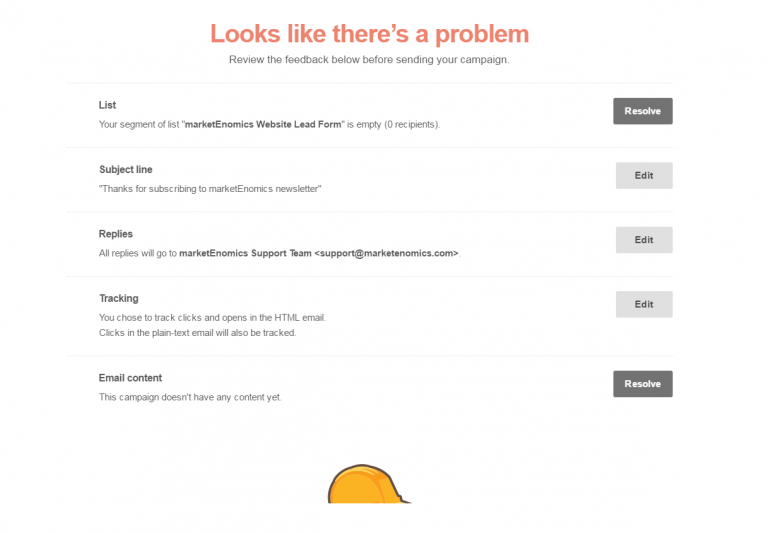

The above all steps are repeated for all the remaining types of campaign with slight differences…Let’s find out what are those?

Click on file manager where you can select or copy url or either can import new url upload once your are ready to paste in your content for your campaign!!!
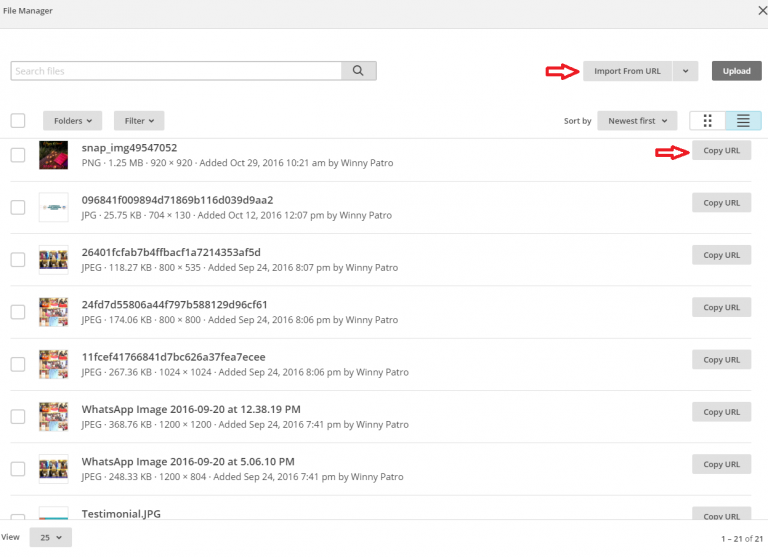
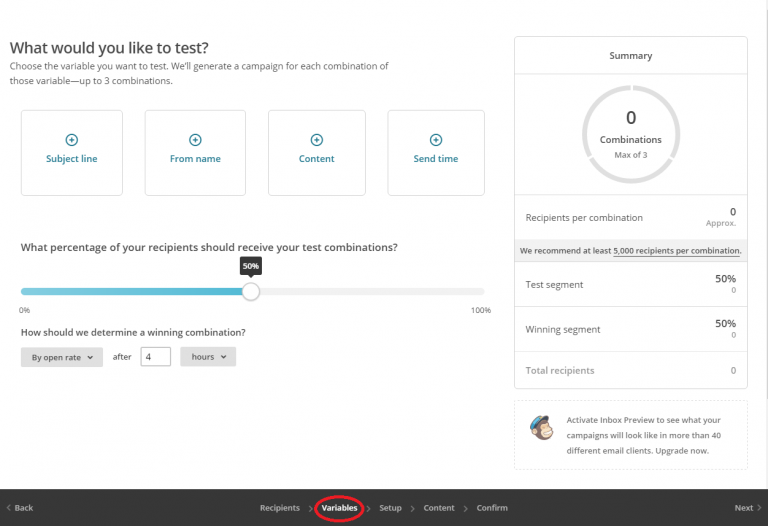
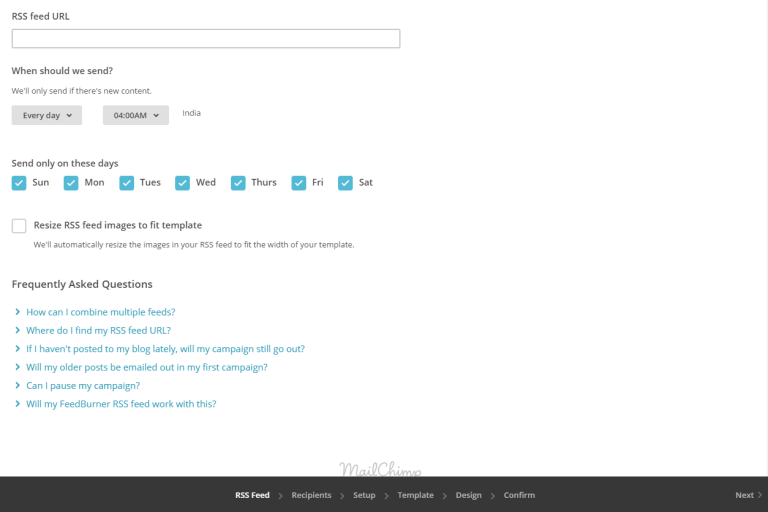
That’s it!!! hope now you can create an awesome campaign….
Copyright © 2025 Website by NectarSpot Marketing, Automation, and Design Company