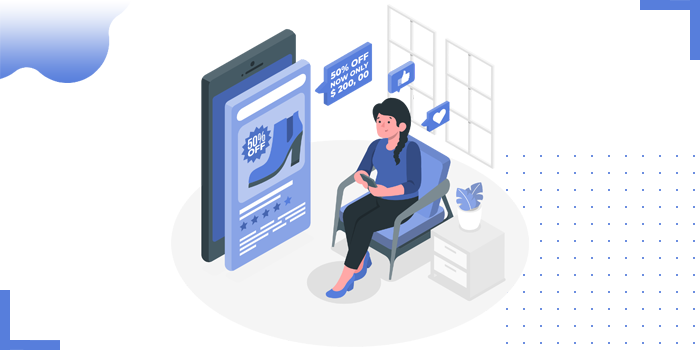
Wholesale - All in one app is used to create discounts for all customers or tag-based customer groups. We can apply the discount across your entire store, or for a specific collection, product, or variant. We can manage the customers directly from the app.
We need to embed Wholesale Signup page to the website. There are two methods to approve wholesale customers:
Review customer details before Wholesale account approval
Set app to approve wholesale accounts automatically
Discount for All customers
Discount for guest customers i.e., without login
Discount for only login customers
Different discounts for different customer groups based on customer tags
Discount on Entire store
Discount on selected collections
Discount on selected products
Discount on selected variants
Buy Quantity 1 to 5 ➞ Get 5% off
Buy Quantity 6 to 10 ➞ Get 10% off
Buy Quantity 11 or more ➞ Get 20% off
Percentage Off ➞ 5% off
Price Off ➞ $10 USD off
Fixed Price ➞ Set Final Price $50 USD
Wholesale - All in one app is used to create discounts for all customers or tag-based customer groups. We can apply the discount across your entire store, or for a specific collection, product, or variant.
By using this app, we can create a different pricing list and volume pricing for a specific group of customers based on the customer tags.
Install the "Wholesale - All in one" app to your Shopify store
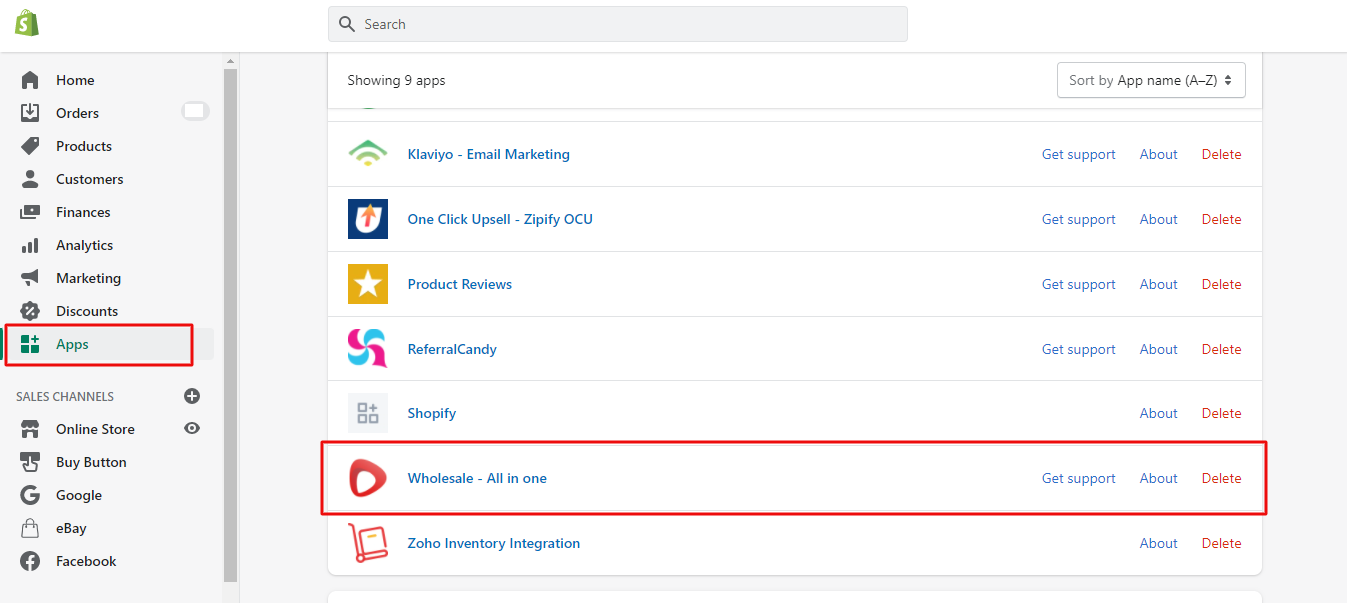
After installing the app, the Wholesale support team will set up the app in your store and it takes 2 to 3 working days to complete the setup.
After the setup is completed, the below dashboard appears

Now to create a different pricing list for the wholesale customers, click on "Wholesale Pricing" and then click on "Create Wholesale Pricing"

After clicking on the "Create Wholesale Pricing" the below screen appears. Mention title for your "Wholesale Pricing" and make it publish or unpublish accordingly.
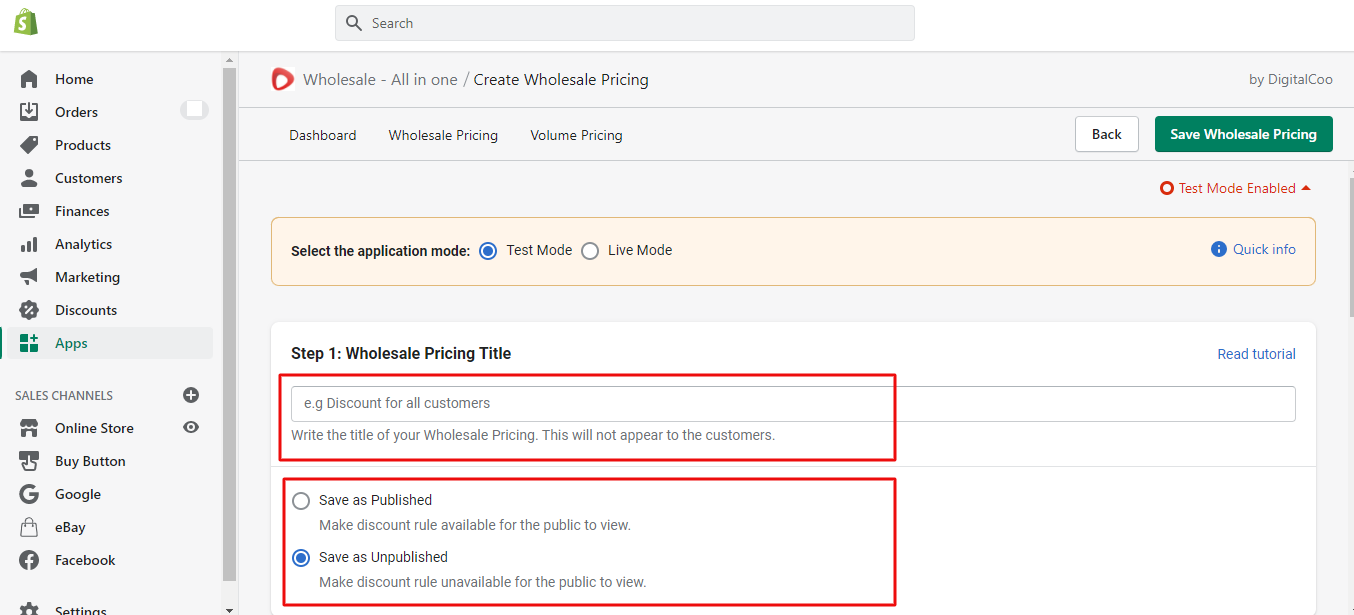
Based on our requirements, we can create a discount. In this blog, we are going to see how to create discounts on specific products and give individual discounts for the products.
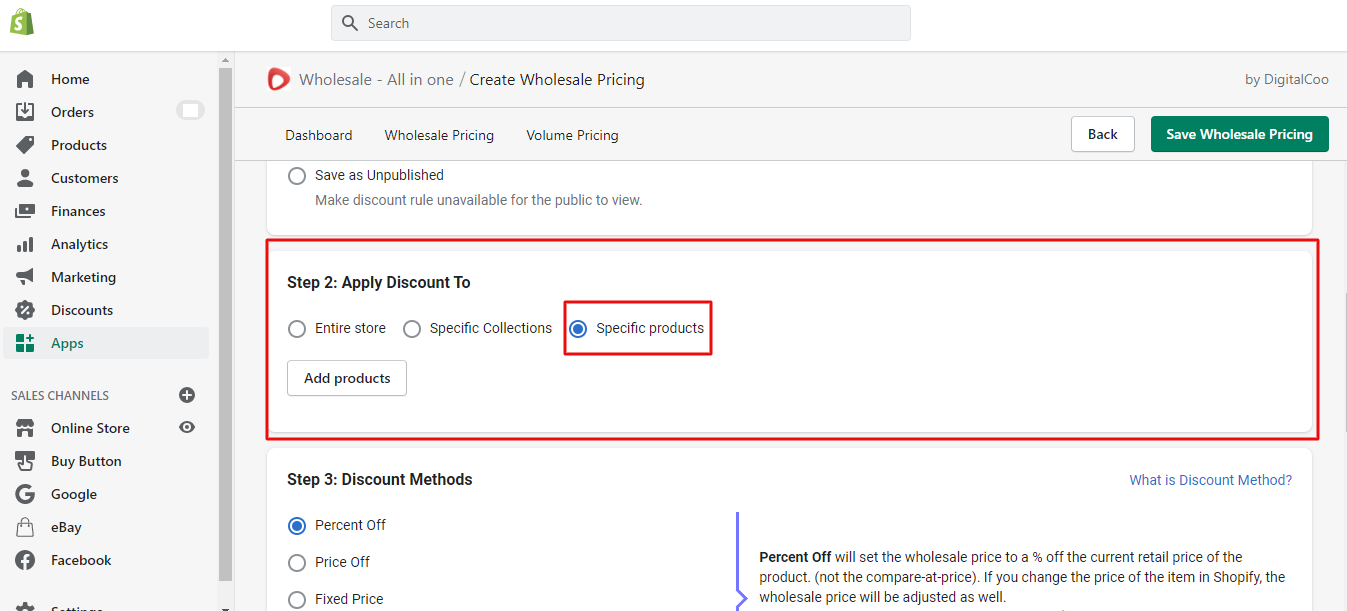
Now, we need to add the products. After selecting the product, click on “Individual Products Discount” and give the customer tag, so that when a customer registers with that particular tag then the wholesale pricing will be visible for the customer.
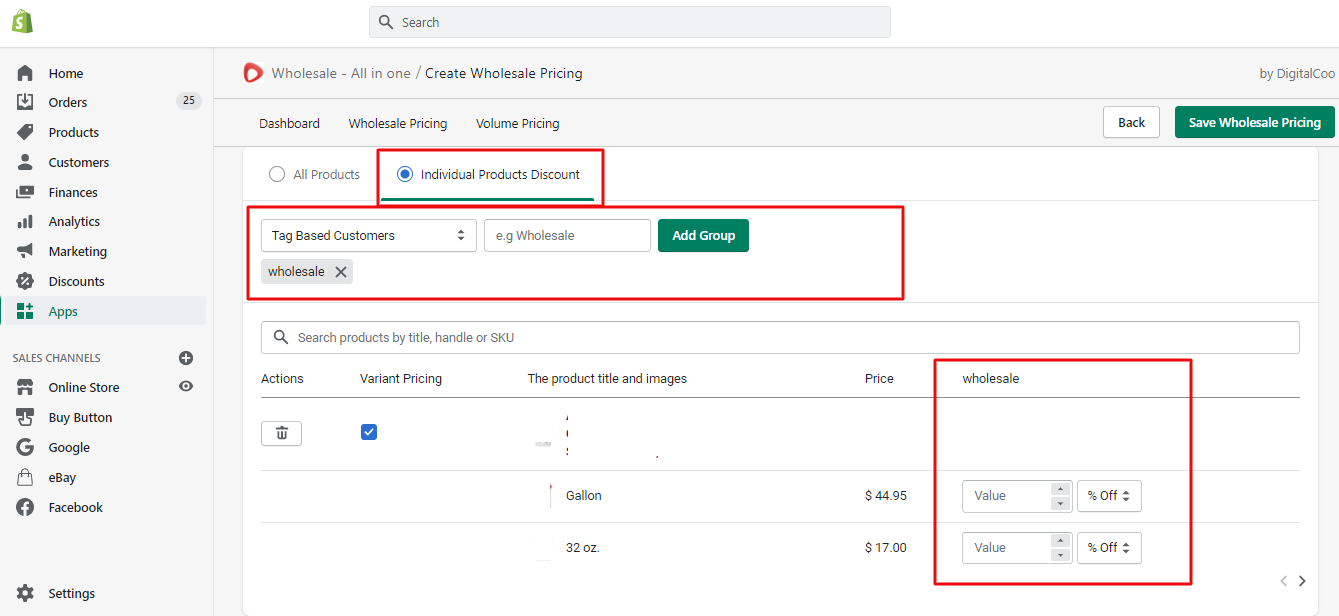
After adding the products and their pricing, save the wholesale pricing.

After saving the wholesale pricing, it will appear on the dashboard. We can test the whole functionality in the test mode. Once everything is working fine then we activate Live mode.

By following all the above steps, we can install and configure "Wholesale - All in one" app to our Shopify store and create wholesale prices for the customers
Copyright © 2025 Website by NectarSpot Marketing, Automation, and Design Company