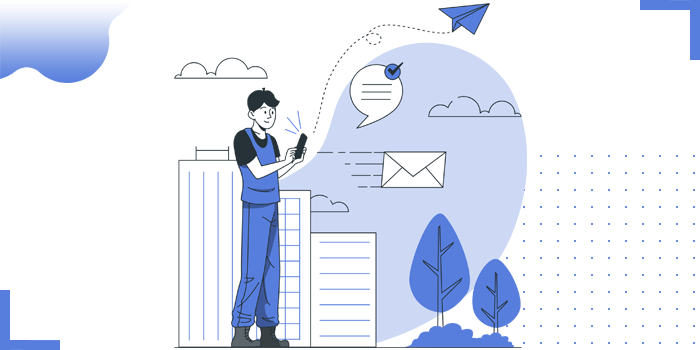
So far we have seen how to create Journey builder in Salesforce Marketing Cloud
Now its time to automate activities of your email campaign using Automation Studio
"Automation Studio is a Marketing Cloud application used to execute multi-step marketing and data management activities on an immediate, triggered, or scheduled basis. Use Automation Studio workflow canvas to build simple or multi-step automations."
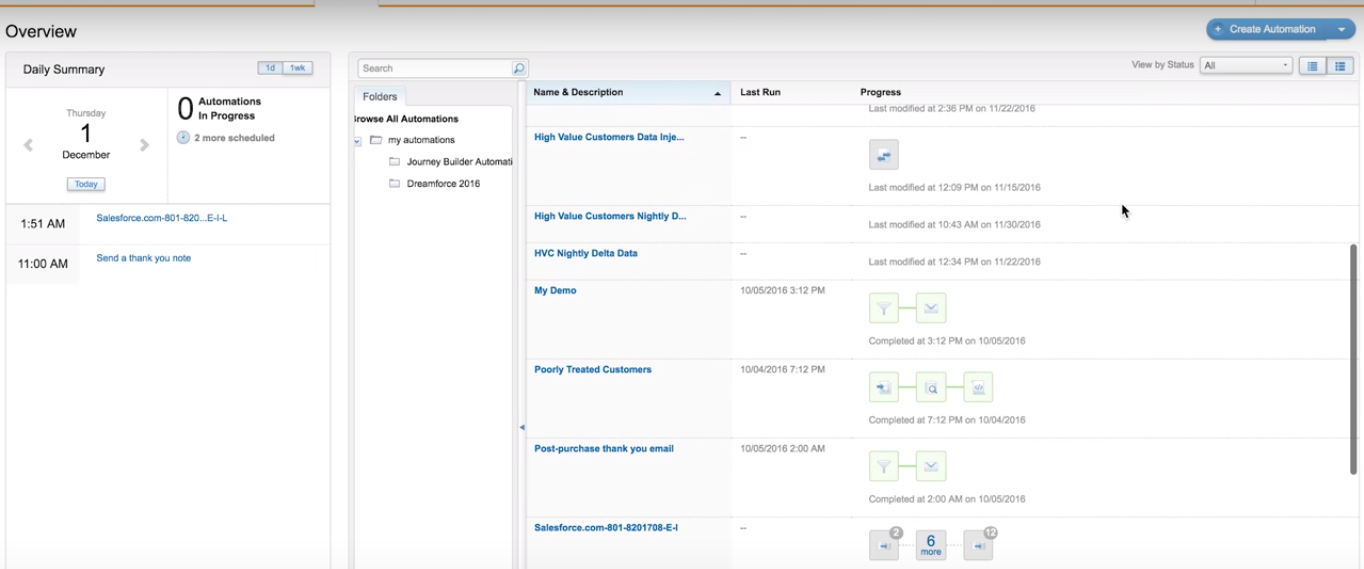
We have two types of automation one is Scheduled and other is Triggered
"Schedule Automation is ones that you execute based upon the specific recurring schedule."
"Triggering Automation allows us to listen a file drop on a secure FTP side."
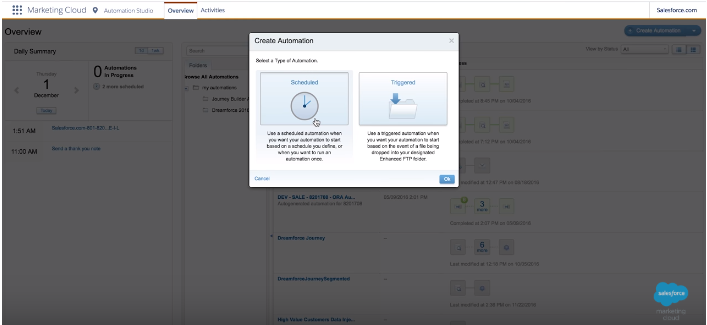
Let’s go with the activity SQL Query to configure your campaign:
SalesForce > Journey Builder > Automation Studio > Activities > SQL Query

"SQL Query : A query is an activity that retrieves data extension or data view information matching your criteria, then includes that information in a data extension. Provide a name, external key, and description to identify and describe the activity within the application interface and for API calls. A query activity executes your SQL statements for up to 30 minutes. Query activities exceeding this limit display an error status and do not output results."

The query can be in the below format if you want to exclude one DE from Another DE using Event id’s
Select
object.[Field Name]
from [Table Name] as object
Where
object.[Field Name] NOT IN {
SELECT object. Field Name From Table Name as object
Where obj.Event ID= ‘ ’
AND obj.RegistrationStatus= 1
And obj.Registrationtype= ‘’

For Making the particular List Dynamic (Automatically the record count of subscribers changes)
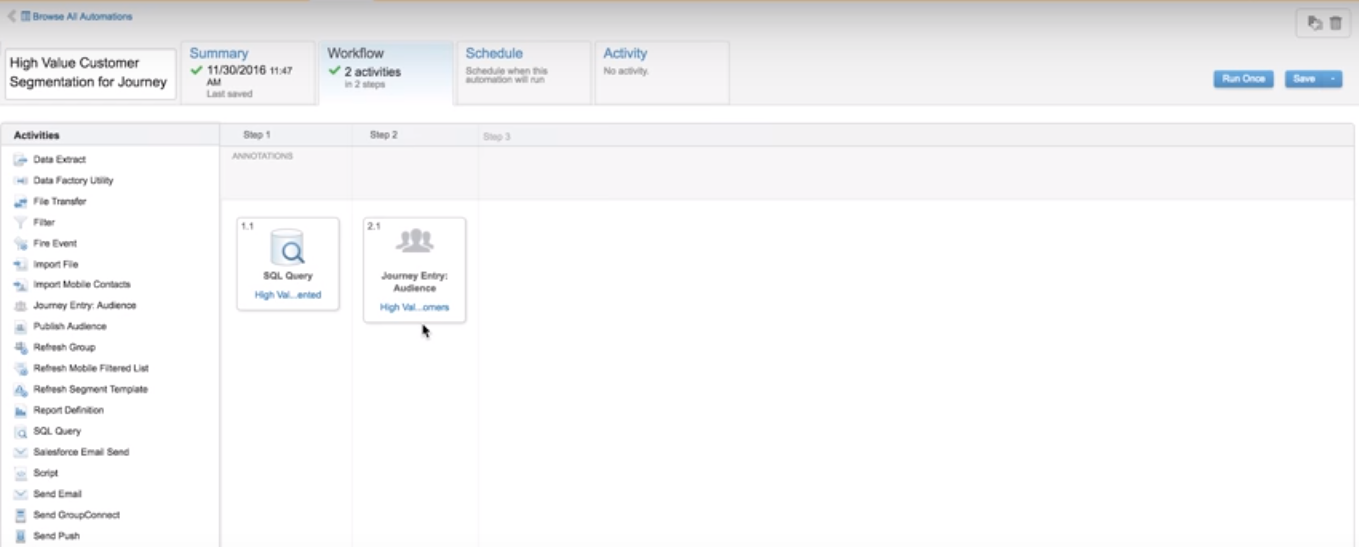
That’s it your Email Campaign is ready to go now from SalesForce Marketing Cloud – Exact Target
Copyright © 2025 Website by NectarSpot Marketing, Automation, and Design Company