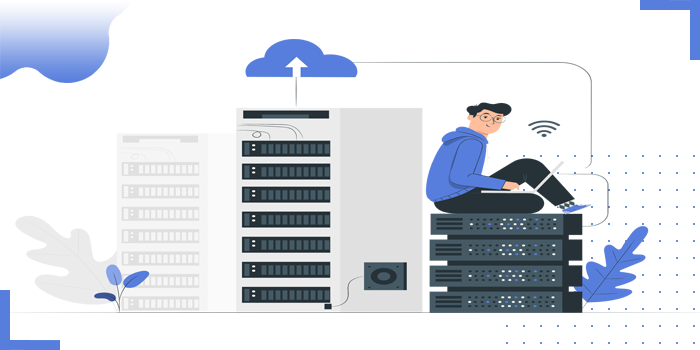
Amazon Route 53 is built using AWS’s highly available and reliable infrastructure. The distributed nature of our DNS servers helps ensure a consistent ability to route your end users to your application. Features such as Amazon Route 53 Traffic Flow help you improve reliability with easy configuration of failover to re-route your users to an alternate location if your primary application endpoint becomes unavailable.Route 53 is designed to automatically scale to handle very large query volumes without any intervention from you.
Amazon Route 53 is designed to work well with other AWS features and offerings. You can use Amazon Route 53 to map domain names to your Amazon EC2 instances, Amazon S3 buckets, Amazon CloudFront distributions, and other AWS resources. By using the AWS Identity and Access Management (IAM) service with Amazon Route 53, you get fine grained control over who can update your DNS data
Amazon Route 53 passes on the benefits of AWS’s scale to you. You pay only for the resources you use, such as the number of queries that the service answers for each of your domains, hosted zones for managing domains through the service, and optional features such as traffic policies and health checks, all at a low cost and without minimum usage commitments or any up-front fees.
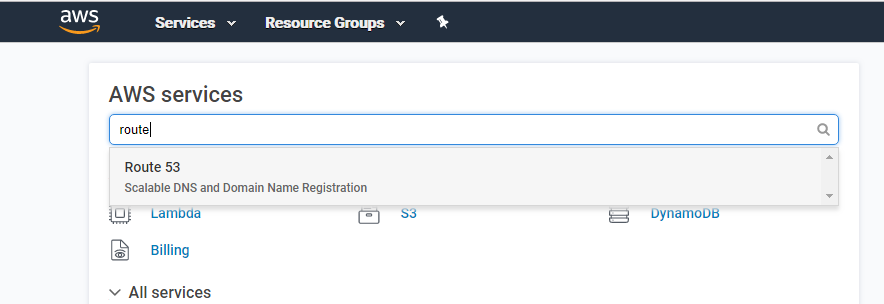



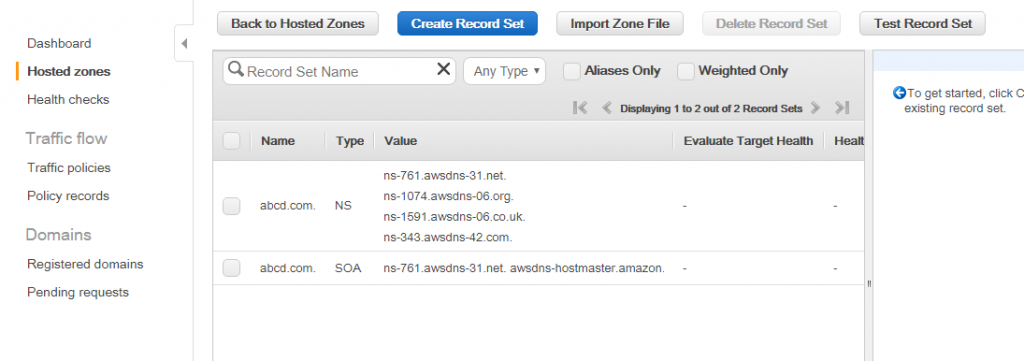
In my case i am transferring domain from JustHost to AWS
Now Log into your Just Host Domain Manager.Choose Domains in the main menu at the top of the page Scroll down and select the domain you want to transfer from the list on the left.Several tabs for the domain will appear to the right, which you’ll use to view and update your settings.If you only see three tabs then the domain is already registered elsewhere. You can view the domain’s registrar in the Main tab.
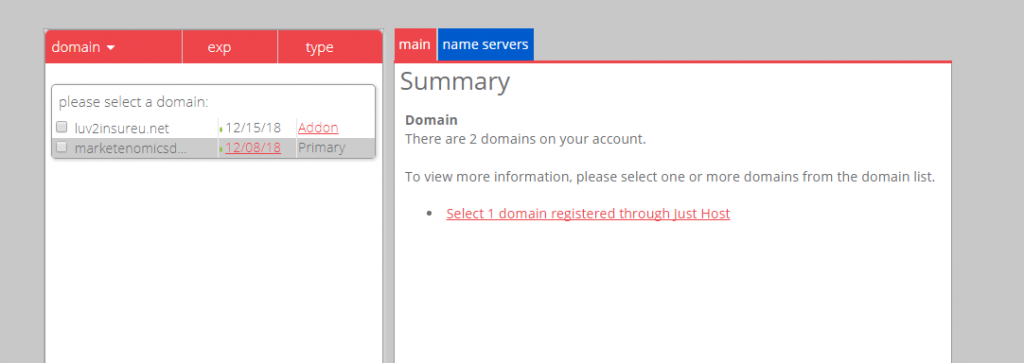
Now Domains are locked by default to prevent unauthorized transfers. You must unlock the domain before it can be transferred to a new registrar.
Click the Lock tab.
If the domain is locked, click Unlock.
Next, you need the EPP code, which other registrars may refer to as the Authorization or Auth code. It’s essentially a unique password for the domain, made up of letters, numbers, and special characters, which you’ll give to the gaining registrar to authorize the transfer.
Click the Transfer EPP tabstrong
Copy or otherwise make note of the code so you can give it to the gaining registrar to initiate the transfer request.
Remember, it’s case- and character-specific; so if you choose to copy/paste the code, make sure there aren’t any additional spaces at the beginning or end.
You’ve now finished prepping your domain for transfer.

It’s entirely possible to register your domain with one company and host your website with another, so you can continue hosting your website here if you’d like. But if you’ve already moved your website files to a new host, you may want to update your name servers now to minimize downtime during the transfer. You cannot make DNS changes while the transfer is in progress, so it is important that you do it now.
Click the Name Servers tab.
Select Use Custom Nameservers.
Enter the settings for your new hosting provider.
Click Save Nameserver Settings.
Your new DNS settings will begin to propagate as soon as you save your changes. Each ISP updates at a different rate, usually taking 24 – 72 hours to complete worldwide. During this time, your emails will be down, and your web traffic will be directed to either the old or new host, depending on the visitor’s ISP.
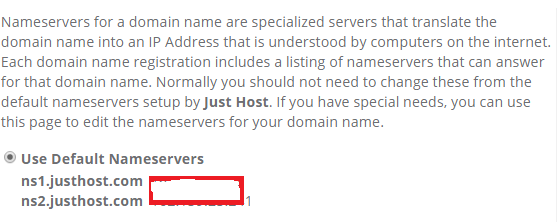
Now Back to AWS Route53 Management Console
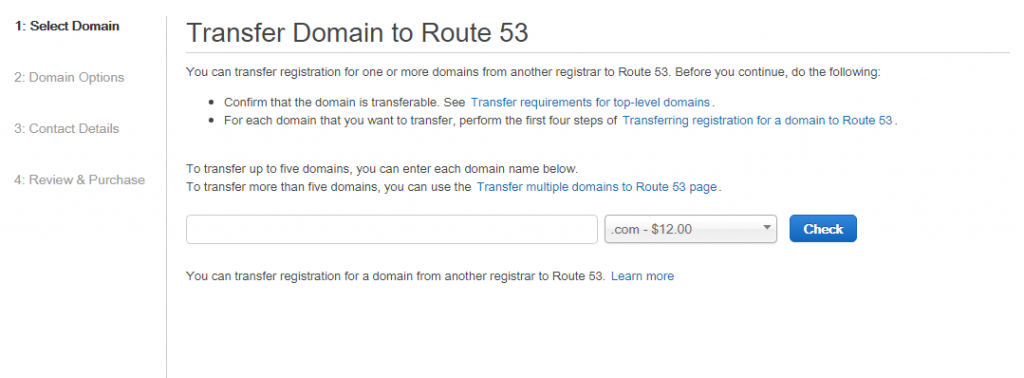
Now Check your Domain is it ready for transfer?If it is ready it will ask for Transfer EPP Code Generated from the other registrar,,You will get approval confirmation from both the registrar.It takes atleast 7-10 working days for transfer.But if you are using custom nameserver domain then your website will be up and running even it is in transfer process.

Copyright © 2025 Website by NectarSpot Marketing, Automation, and Design Company